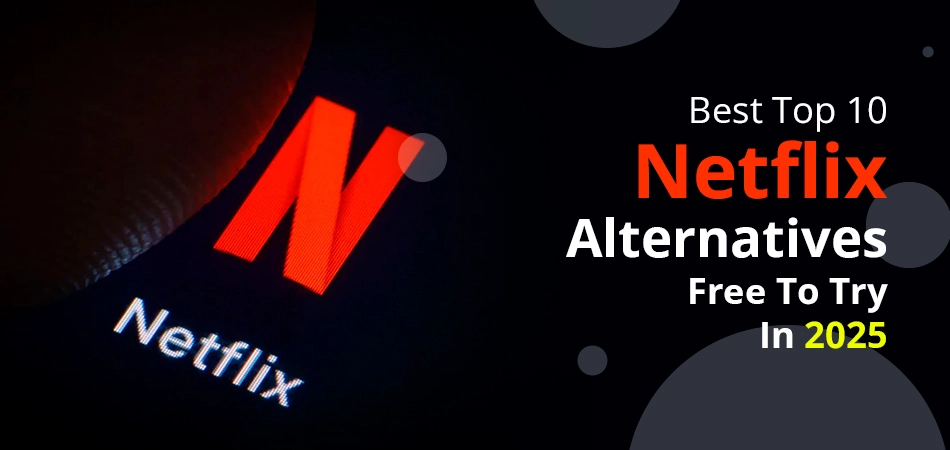Want to unhide apps on your iPhone in iOS 18? Here’s a quick answer:
Open App Library → Search app → Tap it → Use Face ID → Tap ‘Don’t Require Face ID.’
Now, if that doesn’t work—don’t worry. This guide covers 10 ways to restore hidden apps, fix visibility issues, and make sure you can find anything you’ve accidentally hidden
Quick Notes
- You can easily make the targeted app visible at any time.
- Go to the App Library. Search for a hidden folder. Use biometric settings. Choose the app to unhide.
- Check the compatibility of your device so that in the future, you don’t need to worry.
How to Unhide Apps on iPhone?
You can easily make your selected applications visible again on your iPhone. Let us show you a quick overview of what we are going to discuss in the following sections.
- Reinstalling Hidden Purchases
- Unlocking Hidden Apps with Face ID
- Finding Apps in Your Library
- Unhiding Home Screens
- Unhide Apps to Share Files With
- Unhiding Apps from Folders
- Resetting Your Home Screen Layout
- Ask Siri to open a hidden application
- Undoing Parental Restrictions
- Search the Hidden App with Spotlight
These are the methods that will be elaborated on in the upcoming sections.
Note: iOS 16+ (including iOS 18) supports a number of features. Some features may vary slightly based on iOS version. These steps are tested on iOS 18
#1. Reinstalling Hidden Purchases
- Open App Store on your iPhone.
- Navigate towards your profile picture.
- Click Account.
- Scroll down the screen, and under Downloads and Purchases, pick the hidden purchases.
- Simply reinstall the specific app that you made invisible.
#2. Unlocking Hidden Apps with Face ID
- Move towards the App Library.
- Search for the App Library.
- Look for the Hidden folder.
- After finding it, you need to confirm your identity with your Face ID.
- Hold down the targeted app for a while so that a new pop-up appears.
- Click Don’t Require Face ID.
That’s it! You will be able to unhide the specific app.
#3. Finding Apps in Your Library
- Navigate to the Home Screen.
- Explore the App Library section.
- Decide and search for the specific application that you are looking for, unhiding it.
- Hold down the app for some time until some action lists appear on the screen.
- Pick Add to Home Screen.
Last but not least, make some changes so that other applications can easily come to the App Store category.
#4. Unhiding Home Screens
- Press down on the empty space on your Home screen page.
- Tap on the horizontal dots, which will be available at the bottom of your screen.
- Mark the checkbox, which means you are confirming the specific app to become visible again.
#5. Unhide Apps to Share Files With
- Press the file you wish to share.
- For instance, when you are given an image, you can tap on the Photos app.
- After opening the Photos, click Share.
- Scroll your screen towards the bottom, where you will come near to the recommended app carousel.
- Pick More.
- Hit Edit.
- The toggle will already be disabled if it finds that any application is invisible.
- Ensure that it indicates a green symbol. By that, you can effortlessly share files.
#6. Unhiding Apps from Folders
- When you visit the Home page, you’ll see several folders.
- You need to tap on the folder so that apps can easily come out of it.
- Hold down the specific app till the application starts jiggling.
- Drag and drop the targeted application from the folder on your Home page.
#7. Resetting Your Home Screen Layout
- Access Settings on iPhone.
- From the bottom, choose General.
- Click Transfer or Reset iPhone.
- Pick the Reset button.
- Choose Reset Home Screen Layout or Cancel.
#8. Ask Siri to open a hidden application
On your iPhone, you need to open Siri, an AI assistant. Just give the prompt “Open this application” to Siri. By understanding your command, it will automatically give access to the particular application.
However, if you have not unlocked your iPhone, you need to open it with a biometric process or by entering the home passcode.
#9. Undoing Parental Restrictions
- Access Settings on your iPhone.
- Move towards the Screen Time in the Settings application.
- Click content and privacy restrictions.
- From the drop-down list, click Allowed apps.
- Enable the toggle button so the grey color becomes green.
#10. Search the Hidden App with Spotlight
- Open the Home Screen to find the Spotlight Search on your iPhone.
- Mention the specific application’s name to unhide it.
- Click on the targeted app so that you can access it.
- If you are not able to find the desired app, you need to hold down its app icon.
- After holding for a while, you need to drag the app to your Home Screen.
That’s it! You are now able to open the targeted one.
Apps You Can Hide vs. Can’t Hide on iPhone
Nowadays, the latest iPhone model comes up with a number of applications that can be easily hidden. Here, we will talk about the specific applications for which we can hide or unhide. These are as follows:
| Apps That Can Be Hidden | Apps That Cannot Be Hidden |
| Calculator | Clock |
| Books | App Store |
| Calendar | Find My |
| FaceTime | Camera |
| Contacts | Messages |
| Files | Settings |
| Compass | Health |
| Fitness | Phone |
| iTunes Store | Safari |
| Home | Photos |
| TV | Wallet |
What Happens When You Hide an App?
There are several things that will happen after hiding the specific app. Read the upcoming section to know them.
- The app icon will be moved away from your Home Screen.
- If needed, find the hidden apps in the hidden folder of the App Library.
- Use the biometric process to get access to the hidden folder.
- Users will not receive any kind of pop-ups from the hidden applications.
- The app will still be present on your iPhone, and its name will remain visible in locations such as the App Store or Settings.
Still Can’t Unhide the App? Troubleshooting Tips
However, there are some steps that you can follow as troubleshooting advice in case you are still experiencing some issues when trying to unhide the specified apps.
- Restart iPhone: This can be done in case you have minor problems.
- Check for updates: It is also necessary to make sure that you do have the newest iOS version, 18. Or if not, update your iPhone, which will help you to unhide your app.
- Contact Apple Support: Even after trying all the possible ways to restore app visibility, but unfortunately, you are failing in them, you should contact Apple Support.
Answers to Frequently Asked Questions
Read the following section to understand how you can unhide the applications on your iPhone with ease.
Q 1. How do you unhide an app icon on iPhone?
Ans. In case you need to restore your app icons on your iPhone, you simply need to press the particular icon down. After that, click Don’t Require Face ID. By following the above instructions, you can easily see the app back in its original place.
Q 2. Why are some of my apps invisible?
Ans. Your apps have become invisible because you have hidden them, or your phone is running out of storage, or there may be some glitches. So, if you want to bring it back to the Home Screen, you can clean the unnecessary data and check your App Library.
Q 3. Is there any way to unhide apps on an iPhone?
Ans. YES! It is not hard to make your apps invisible on iPhone with the help of Siri, home screen arrangement, Screen Time, your Face ID, and many more.
Q 4. How to hide apps on iPhone?
Ans. So, for hiding apps on your iPhone, you need to learn the following instructions that are highlighted below.
- Choose the app that you want to make invisible from your iPhone’s home screen or the application library.
- Hold down the specific app for a while.
- Here, you will see multiple actions that pop up on the screen.
- Pick Require Face ID.
- Choose Hide and Require Face ID and use the biometric system.
- Hit Hide App.
Q 5. Can apps be completely hidden on an iPhone?
Ans. YES! On iPhone, the apps are not hidden entirely, but rather, they are hidden partially.
Wrapping Up!
That’s it! You have reached the end by learning how to unhide apps on iPhone. You can try multiple methods for making them visible. For example, you can consider installing hidden purchases again, opening hidden apps with your Face ID, searching for the apps in your library, making home screens visible, and much more.
But make sure you have the latest version of iOS: 18. Otherwise, you won’t be able to perform the above methods.
Ultimately, the choice is yours, and choose the best approach for making them visible again.
References— https://support.apple.com/en-us/120630