How to Turn Off Private Browsing on iPhone on iOS 18 or Older?
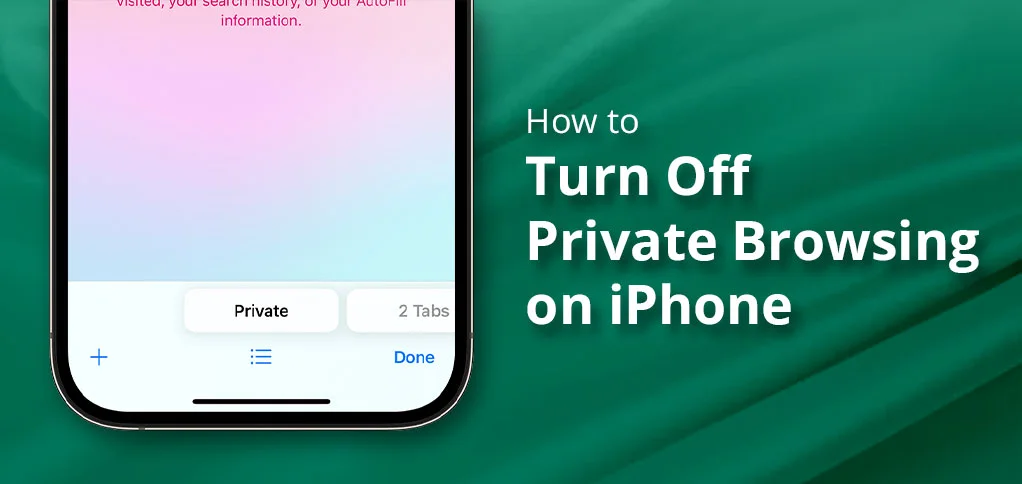
Explore this post with:
Have you ever wondered if searching on a private browser on your iPhone is totally secure? In the real world, your data can be easily accessible through third-party trackers, websites, and your network provider. If you feel like that, you should turn off your private browsing on your iPhone, but how to do it? Read the following three steps.
- Open Safari.
- Click the tab icon and move towards the bottom to look for Private Browsing.
- Check the number of tabs open in Private mode and close them.
By following the above steps, you can easily convert the private browsing mode into a simple window. If you want to know other methods as well, check out this detailed blog.
Key Takeaways
- Open Settings. Go to Screen Time. Pick Content & Privacy Restrictions. Choose Content Restrictions and then Web Content.
- Long-press on the tabs to close all.
- From the tab overview, close all open tabs in Safari or other web browsers.
What Is Private Browsing on iPhone?
Prior to continuing, you should know the basic meaning of private browsing on the iPhone. So that you can easily perform the steps hassle-free as well.
When using Safari in Private mode, the tabs you open and the browsing history are not saved on your device. It also doesn’t save your search history, autofill information, or cookies after you close the tabs. Apart from that, your searched data is safe from the trackers, as it allows you to add an advanced fingerprinting layer.
In newer iOS versions, users can also enable biometric authentication (Face ID or Touch ID) to access Private tabs for added privacy.
Why Disable Private Browsing on iPhone or iPad?
You can disable private browsing on your iPhone or iPad, but only temporarily. Here’s what will be turned off while using the private mode.
- Parental Controls: Parents will be able to put a limit on the time the kid will use the phone with ease because there is a screen time feature.
- Handling Website Accesses: The kind of cookies that your web browser saves to work more efficiently are not saved by it when you are in private mode.
How to Tell If Private Browsing Is Turned On?
If you have any doubts about whether your private browsing window is turned on or not, check out the details that we’re going to mention.
- Open Safari, a web browser on an iPhone.
- Verify your address bar to see whether it is black or white.
- Tap the tab icon.
To check if there is a Private tab option available or not, read the following instructions. In case you can see, then you have already been in a private browsing window. Otherwise, you do not have access to use the private browsing option.
How to Turn Off Private Browsing on iPhone?
Here, we will let you know the process of disabling the private browsing mode on your iPhone. If you have an older model or the latest, we will discuss both solutions in detail.
For iOS 18 & 17,
- Head to Safari.
- Click the tab icon.
- Search for the Private Browsing option.
- Click Unlock.
For iOS 16 or older,
- Launch Safari on iOS 16 or older.
- Click on the Tab icon.
- Swipe left to tap on the Private Section.
- Close all the tabs to convert your private browsing mode to a simple window.
How to Permanently Disable Private Browsing in Safari on an iOS Device?
Once understood, you should also know how to turn off your private browsing in Safari on your iPhone. Instructions are as follows.
- Open Settings.
- Tap on Screen Time from the list.
- Here, choose Content & Privacy Restrictions.
- If required, turn on Content & Privacy Restrictions.
- Click Content Restrictions.
- Tap on the Web content option.
- Choose Limit Adult Websites.
Can’t Turn Off Private Browsing? Here’s Why?
The following section will explain why you are not able to turn off your private browsing. Read the reasons as mentioned below.
- You have disabled the screen time restrictions: If you have followed the steps in Permanently Disable Private Browsing in Safari, it will remove the Private option from Safari.
- To make it enabled, return to Web Content and choose Unrestricted Access.
- Before iOS 16, there was no Tab Group option: If someone is using iOS 16, they will be able to see the Tab Groups option. Otherwise, if you have an older version of iOS, you won’t see it.
- Moreover, if you have not previously used Safari as a browser, your screen will indicate that there is a dark private interface.
- To make your browser in normal mode, go to Safari > Tabs icon. See the number of tabs that you’ve previously opened. If you don’t have any tabs open, create one first.
- Content Restrictions: If your specific content is not opening in your private browser on your iPhone.
Disadvantages of Private Browsing
There are certain pitfalls that you should remember about using your iOS device with private browsing:
- Websites can still detect your location by using your IP address.
- Private browsing cannot hide your activity from your ISP, which can log the websites you visit even in private mode.
- Not all extensions will work properly in the private browser.
- No syncing of tabs and history across devices
- Possible website performance issues can mislead the results.
Private Browsing vs. Normal Browsing on iPhone
Check out the table below to know the difference between private and normal browsing on the iPhone.
| Feature | Private Browsing | Normal Browsing |
| Pages you visit | Not remembered | Remembered |
| Site cookies (small files) | Deleted when you close tabs | Stay until you clear them |
| Passwords and logins | Not saved | Saved for quick login |
| Form details (name, address) | Not saved | Saved for easy filling |
| Open tabs | Closed after you exit Private mode | Stay open until you close them |
| Search suggestions | No suggestions from past searches | Shows suggestions based on history |
How to Exit Private Browsing in Chrome, Firefox, and Other Browsers
Here, you will get the information on how you can exit private browsing from different web browsers.
On Google Chrome:
- Tap the three vertical dots menu to manage Incognito mode.
- Or, press Ctrl + Shift + N.
- Click the Incognito option.
- Tap Close Incognito.
- To exit incognito mode, press the X button.
- Thereafter, launch a new window or tab.
In Safari, Disable Private Browsing for Mac:
- Close all windows that are open in private mode.
- Then, click File at the top.
- Tap New Window.
On Microsoft Edge:
- Click on three horizontal dots.
- Hit on New Window.
In Firefox, Turning Off the Private Window:
- Click the hamburger menu.
- Tap on the New Window option.
- Alternatively, head towards File and then pick New Window.
Is Private Browsing Really Private? Myths vs.Reality
You should learn what the myths are or what the realities are for searching in private browsing on an iPhone.
| Myth | Reality |
| Nobody is able to see what I do when I go on the Internet in private mode. | Your internet service provider (ISP) and the websites you visit may still be able to track you. |
| My downloads and bookmarks stay hidden | Files you download and bookmarks you add stay on your device. |
| Private mode stops all ads and trackers | Many advertisers use fingerprinting and other methods that still track you. |
| I’m safe from viruses and malware | Private mode does not block or remove harmful software. |
| My IP address is hidden | Your real IP does not have to change unless you enable it with a VPN. |
| I close the window, and everything is gone. | Some data (like DNS records or system logs) may still remain. |
Tips to Turn Off Private Browsing on iPhone
Read these additional tips that will help you to disable private browsing mode on your iPhone.
- Force-close Safari by swiping it away in the App Switcher to remove any remaining private tabs.
- Download a content blocker to handle all trackers without the need for a private browsing window.
- Enable the AssistiveTouch option for creating a shortcut to toggle the Safari windows.
- Disable Background App Refresh for Safari to prevent any syncing of data from Private mode.
Frequently Asked Questions
These are some additional queries that will provide all the clear details of turning off the private browser on the iPhone.
Q1. How do I come off private browsing mode?
Ans. You can simply come out of your private browsing mode by closing the tab or the private browsing window. You can also switch from Private mode to normal browsing directly in the Tabs view.
Q2. How do I change my private access in Safari?
Ans. If you want to change your private access in Safari, check whether private browsing is unlocked or locked. In addition, you can try to change your search engine.
Q3. Is Safari private browsing actually private?
Ans. NO! Safari is not completely private even if you are using its private mode. However, your online activity can still be seen by ISPs, websites, and network administrators.
Q4. Can someone see my private Safari history?
Ans. YES! Your ISP, sites you access, and the network administrators can easily make out what you have searched, even in the private mode of Safari.
Q5. How do I delete my private browsing history on Safari?
Ans. Follow these steps to delete the Safari private-browsing history.
- Open Settings.
- Go to Safari.
- Press Clear History and Website Data.
Conclusion
As soon as you turn off your browsing on your iPhone, all the kinds of searching you have done and cookies will be exported to Safari automatically.
To turn the private window off permanently, go to Settings > Screen Time > Content & Privacy Restrictions > Enable it > Content Restrictions > Web Content > Limit Adult Websites.
All you need to do is continue with the above ways, whereby the other browsers can be disabled in the same way.
