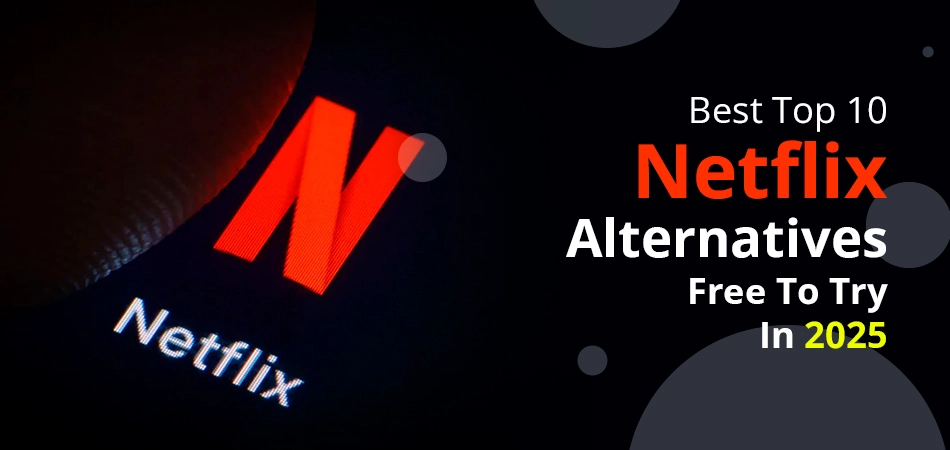Meta introduced its Meta AI assistant can’t be fully turned off, but you can mute its chat. It means that you can limit AI-generated features by following its settings options and requesting that your data not be used for AI training. On the other hand, on WhatsApp, complete removal of Meta AI isn’t possible; hence, you can ignore AI options instead. You always need to be updated with new updates, checking privacy settings options.
Read on.
Key Points to Note
- You can’t turn off Meta AI permanently.
- You can mute Meta AI chat in app settings.
- Limit AI features in Privacy Center.
- On WhatsApp, Meta removal isn’t possible—just ignore AI options.
Understanding Meta AI
Llama 3 powers Meta, the era’s state-of-the-art open-source generation LLM (large language model). It also supports a variety of hardware platforms, so many companies are included (such as Qualcomm, NVIDIA, AMD, Dell, Intel, etc.).
Now, everyone uses social media such as Facebook, WhatsApp, Instagram, or Messenger. So the little blue circle that shows up on your phone in the upper right-hand corner is your Meta AI. By clicking on this pop-up, you simply need to type your targeted command. The rest can be finished through it.
If we discuss its uses, Meta’s artificial intelligence functions on all social media platforms are completely different from one another.
- For Facebook, if you have any questions, you can easily ask them.
- When using AI on Instagram, if you are uploading posts, it can provide you with suggestions or offer you creative filters and effects.
- For WhatsApp, you can easily maintain privacy and delete individual chats by just giving a command on Meta AI.
Why Should I Turn Off Meta AI?
Before moving ahead, you must comprehend the reasons why you should not use Meta AI.
- Data Collection: Without knowing that whatever you share with Meta AI, it stores all your data on its server. However, it may affect you later by misleading the information.
- Data Sharing and Use: Meta does not sell your information, but it shares your details with third parties. By doing this, it enhances its algorithms. In fact, some users are concerned about how it operates, specifically in several areas, such as targeted advertising and national security.
- Unwanted AI-Generated Content: Not always created content by the AI is appropriate for what we are asking from the AI. Sometimes, it provides us with irrelevant content.
- Security risks: As technology advances, so do its associated risks. By neglecting your privacy, you unintentionally allow AI to damage your system.
- Unwanted AI Features: Sometimes, users do not want advanced AI features while using or scrolling their Meta’s platforms.
Can You Fully Turn Off Meta AI?
No, users are not allowed to completely turn off Meta AI on their social media platforms, such as Instagram, Facebook, or WhatsApp. However, they can effortlessly mute the chatbot and remove the specific AI-driven features, such as comment summaries. As of now, there’s no update to fully turn off Meta AI globally.
How to Turn Off Meta AI?
We are going to discuss its procedures, but remember one thing: you cannot fully turn off Meta AI on any social media platform. You can do one thing: mute it. In addition, we suggest you not to interact with Meta AI too much.
#1. For Facebook
- Open Facebook on your mobile device.
- Search for something in your search section by tapping on the magnifying glass.
Alternatively, you can tap on Ask Meta AI.
- Tap on it.
- When you tap on the name “Meta AI,” its profile will open.
- Choose the Mute third option from the left-hand side.
- Pick the Until I Change It option from the drop-down list.
#2. For WhatsApp
- Open WhatsApp.
- Tap Ask Meta AI.
- You can see the Meta AI icon at the bottom of your screen.
- Ask a random question if you’ve not interacted with Meta AI before.
- Here, open its profile.
- Tap Notifications and then Mute Notifications.
- Now, choose the Always option.
- Hit Okay.
- Under Advanced Settings, turn off Use High-priority Notifications.
- Then, come back to your WhatsApp chat section.
- Hold down the Meta AI chat and place it into the Archive section.
#3. For Instagram
- Start Instagram.
- Then, tap the messaging icon at the top-right corner of the device.
- Next, hit the circle.
- Hit on i.
- Click Mute.
- Decide for what period of time you desire to turn off Meta AI.
What Happens When I Disable Meta AI?
When you turn off Meta AI on your social media platforms, there are some circumstances that will occur. Check out the following section.
- No more AI chat notifications: Users will not get any kind of pop-up, as Meta AI will be muted.
- No more AI-generated comment summaries: You will no longer be able to see all comments as a summary on your Facebook account.
Difference Between Disabling & Muting Meta AI
Check out the following difference between disabling and muting the Meta AI.
| Feature | Disabling Meta AI | Muting Meta AI |
| Meaning | Stops Meta AI from working or interacting at all | Silences Meta AI so it doesn’t send messages |
| Availability | Not fully available on most platforms | Available on Facebook, Instagram, and Messenger |
| Effect on Chat | You can’t use Meta AI features or ask it questions | Meta AI stays in chat but won’t respond |
| Feed Personalization | Still personalized by Meta’s algorithm | Still personalized by Meta’s algorithm |
| AI Suggestions | No suggestions from Meta AI | Suggestions are paused until unmuted |
| Privacy Impact | Slight reduction in AI interaction | Reduces visible AI activity, not data collection |
| Best For | Users in regions with opt-out options (like EU) | Users who want less AI interaction but keep access |
Common Troubleshooting Issues When Turning Off Meta AI
When you are trying to disable your Meta AI on Meta’s social media platforms, you can’t. However, it is showing you one of the main errors—Meta AI is not working. There are several reasons for this problem occurring. They are as follows:
- Corrupted cache or outdated applications you are using
- There is an unstable or weak network.
- Older devices or obsolete operating systems do not effectively support the latest AI features.
- There may be some regional limitations or account restrictions.
Alternative Ways to Limit Meta AI Features
Let’s see what some alternative methods are so that we can minimize the usage of Meta AI features.
- Avoid Direct Interaction: Keep one thing in your mind: you can simply do that by not having much conversation with Meta AI.
- Privacy Settings: Make sure to maintain your social media platform in that way so that your confidential data is secured within the end-to-end encryption.
- Opt-out (Partial): You can pick the opt-out option as an alternative to not opting for Meta AI as much.
Future Updates and What to Expect
Read these points that will be beneficial for you to understand what will be coming in Meta AI.
- Meta has broken down its AI into To be determined labs, an infrastructure division, an AI products division, and the exploration of longer-term projects division, which are reorganized in Superintelligence Labs.
- By using the unprecedented accuracy, Meta AI will now be able to understand the individual’s behavior more efficiently.
- Meta is working on a new model, Omni, which will become more versatile and smarter than the older one.
- For reels, lip-syncing and auto-translation features are added.
- Meta is highly investing in creator-friendly and multilingual AI tools.
Frequently Asked Questions
Read the following important and most commonly asked questions. It can be helpful for you while gaining better knowledge.
Q 1. Can I Easily Turn Off Meta AI?
Ans. So, if you are looking for a solution on how to turn off Meta AI, it is not possible for you or anybody. However, Meta AI does not have a policy to disable it. But a few ways will help to remove it from your social media platforms.
Q 2. Does Meta AI track you?
Ans. Yes! Meta has developed Meta AI in that form; whatever you search on your browser, it will show you.
Q 3. Is it possible for me to uninstall Meta AI?
Ans. There is no simple way to uninstall Meta AI. It totally depends on what you are opting for the Meta’s social media platforms.
Final Words!
By reading the above guide, it is very clear that we can’t disable the Meta AI on all social media platforms completely. However, we can mute it until we don’t want it and its notifications.
To do so, we can open the specific social media app. Then, navigate to its search section to find the Meta AI icon. Tap on it so that you can view the entire chat. Further, open the Meta AI profile and find the option to mute it. Click on it. That’s it!