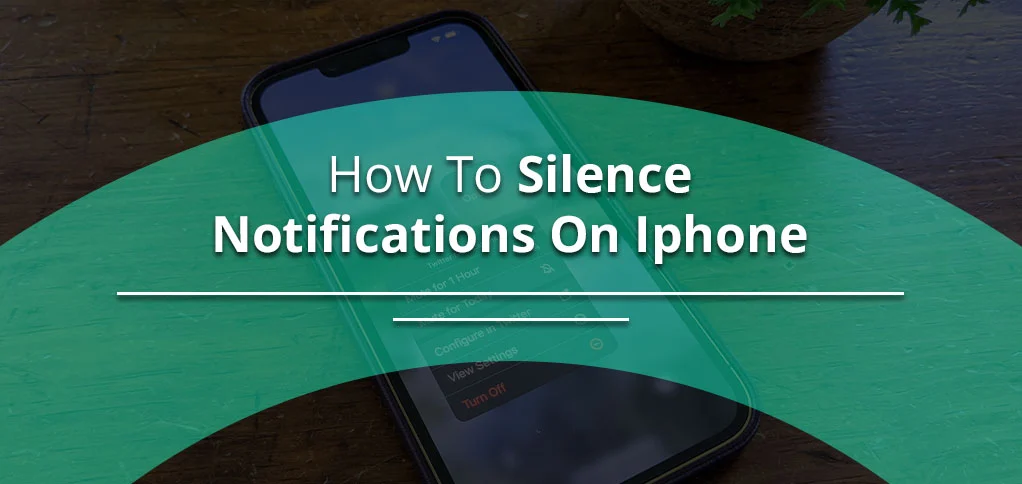
What if I say that you can turn ‘do not disturb’ on/off by voice command, simply say: “Siri, turn on/off ‘do not disturb,’ and it stops all notifications immediately. Isn’t it easy? But, what if you wish to silence a particular user? Well, that is also possible; you just need to follow steps in your settings app. We will let you know everything about how to silence notifications on iPhone in this post.
Before moving ahead, it’s important that we know how many ways to silence someone on an iPhone. It’s actually three: enable Focus Mode, Do not Disturb mode, and Silent from Contacts.
Let’s find out how each method works.
Why you may want to silence notifications on iPhone
Before we delve into how to silence notifications on iPhone, understand why it’s necessary.
The one solid reason could be that you don’t want to be disturbed. The primary purpose behind muting someone’s notifications is that you are busy and do not want any disturbance.
However, sometimes there could be other reasons, like you want to get rid of the person, and thus avoid their messages. Check potential reasons you want to block notifications on iPhone:
- You are avoiding the person.
- You are busy and thus, silencing the caller or those messaging.
- Doing something focusely; enabled focus mode.
- Preserve the device battery.
- Want to be hidden for sometime.
Read Also:- How to Screenshot on iPhone?
How To Silence All Notifications On Iphone And Ipad
To silence alerts on iPhone, do the following workarounds:
- Turn on Focus Mode
- Enable Do not Disturb
- Or, manually silence the notification for a particular user.
Now, we will see how each one works:
Turn on Focus Mode:
iOS users are given a focus mode to use as a shield against disturbances coming from different directions. This option is ideal for maintaining focus on whatever they’re doing. Simply enable the focus mode with this guide:
- Open your iPhone and visit the settings option.
- And select ‘focus.’
- After that, select the ‘+’ icon at the top and click ‘custom’
- Give it a name (either a person or anything you wish), and tap ‘next’ icon.
- Now select ‘customize focus’ and select a ‘+’ icon next to people or apps.
- After adding people or apps you want to remain noticed, tap ‘done.’
After setting it up, just visit your iPhone settings, tap ‘Focus’ and enable it. Once enabled, it will show as a half-moon icon at the notification bar.
Enable Do Not Disturb
Another effective way to hide all the notifications on iPhone is to enable Do Not Disturb, as it keeps the notifications silent till it’s active. The notifications, like calls, messages, or anything online, are completely shut down once do not disturb mode is on. It’s a built-in feature found in all devices, so in iOS.
To enable it, visit settings>focus>do not disturb. Once you activate, the screen will show a crescent moon.
Mute from Contacts
Users can choose to mute from the contacts list directly. We will walk you through the steps necessary for this.
- First, visit your contact lists and select the particular contact you want to mute or silence.
- Now, tap Edit>text tone.
- Finally, click none>done>ringtone>vibration.
Frequently Asked Questions:
What does it mean when someone has notifications silenced on an iPhone?
Silencing notifications means they have avoided your calls, messages, or other ways to connect. That doesn’t mean you won’t get what they send you, but it means, they will not be notified until notification is silenced.
How to silent notifications on iPhone?
It’s very simple: you need to enable focus mode in which you select either the person you want to avoid or application. Other than that, do not disturb, and silencing directly from contacts are some useful options to try.
How do I silence incoming notifications?
Simply toggle on to the do not disturb and it will hide all the incoming notifications until it’s enabled. Upon enabling do not disturb, you will see a half-moon icon in the notification bar.
Can I silence notifications for one person on iPhone?
Absolutely, you can hide messages, calls or any kind of notifications from a particular contact. This is possible through focus mode, a built-in feature of ios devices.
Summary
Hiding messages is an option in ios devices to stay focused and avoid unnecessary distractions. Thankfully, a lot of options you have to mute someone. It includes a dedicated focus mode, do not disturb option (usually available at all mobile devices), and manually silencing from contacts. While focus mode helps you customize as whom to hide or which application, the other options strictly shut down notifications for all the service within the device. To know exact steps, you must give time to read this quick blog. Hope it resolves your query!






