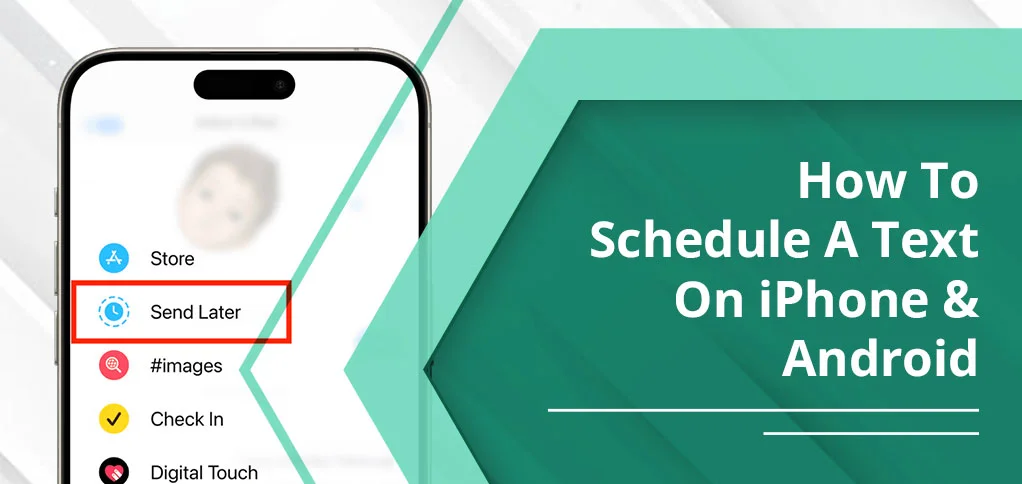
Messaging is a good choice among users. Whether using an Android or iPhone device, you can send messages to other contacts, plus there’s an option to schedule a text. How does it happen? Scheduling means sending a message in the future. This becomes possible using the option called Schedule message. This guide will work as a tutorial guide to know how to schedule a text on iPhone & Android. Read on!
Quick Answer
- If you’re an iPhone user, you can schedule the message using your iMessage app. The scheduling feature works on iOS or later versions only. If you don’t meet the criteria, no facility is offered.
- For an Android user, it’s easy to set the date and time and send the message at the desired time. Only Android 7 or higher versions are allowed.
To schedule a message on Android, the user should offer
What Does “Scheduling a Text” Mean on iPhone?
Scheduling Text Messages means setting up the message, date and time to wish, inform or for other purposes in the future. This could be when you’re busy, but the other people are very important to you. This means you can schedule the message using built-in messaging tools, and the message will be delivered on the set date and time automatically. This could be a new concept for you, but definitely a useful option to opt for when you’re surrounded by multiple tasks at the same time. Today, we’ll explore how to schedule a text on iPhone and Android.
Why Would You Want to Schedule a Text?
Scheduling is a smart way to share information about something, send wishes and other important tasks without compromising on your current work. The feature is introduced to get things done without being physically present.
Here is how this feature is useful:
1. Helpful To Wish Birthdays Or Special Moments:
When you’re occupied with something important, but there’s a birthday lined up for your best friend, you can compose a message including the wishes, and set the time to deliver your message. It truly works, as the message is sent on time.
2. Communicate Across Time Zones
If you send messages to someone living in a different time zone, this works best to send your message on time without messing up. You may miss the timing if you send manually; however, the automated system works best.
3. Enhance Professional Communication
Not just for personal communication, but scheduling works best with professional discussion over an important project. This helps ensure the availability and contribution to the project, regardless of the distance.
4. Stay Organised and Reduce Stress
Scheduling messages in advance helps you plan your communication. This avoids last-minute typing and reduces the mental load of sending a message.
Can You Schedule Texts on iPhone and Android Natively
Fortunately, the scheduling system is available to Android and iOS users. However, this feature may not be available in all versions of your Android and iPhone devices. Therefore, please check the following versions, depending on your device.
- For iPhone Users:
As an iPhone user, you can schedule a message on iOS 18 or later versions. The user must
- For Android Users:
Android users who wish to try scheduling a message can do this using Android 7 or the latest versions. Users can select the contact they want to send a message to, create a message, and press and hold the send icon. This message will be delivered on the selected date.
How To Schedule A Text On iPhone Using the Built-In App
Before you start scheduling texts on your iOS device, focus on the requirements and a simple workaround:
- The device version should be iOS 18 or higher.
- Set up iMessages with your Apple ID
- To enable iMessages, go to Settings > Messages > iMessage and toggle it on.
Step-by-Step Guide: Schedule on iOS 18 or later)
Here is the complete step-by-step guide for scheduling on iOS 18 or later versions.
Step 1: On your iPhone, open ‘Messages’ app.
Step 2: Click the ‘Compose’ button from top right to start a new chat.
Step 3: write your message you want to send.
Step 4: press and hold the send button.
Step 5: You will see the pop-up options.
Step 6: Select ‘send later.’
Step 7: Select the time and date to schedule your message using the below-given option.
Step 8: Tap ‘Send’ option to deliver the message on your set date.
Step-by-Step Guide: (Schedule on iOS 12 or earlier)
If you’re running an older version of iPhone (iOS 12 or earlier version), then there is different step guide for scheduling text. Check below:
- Open the Shortcuts app.
- And select the ‘Automation’ tab.
- Tap ‘Create personal automation.’
- Select the time of day
- Tap ‘Next’ and then ‘Add Action’
- Look for ‘Send Message’ and select.
- Type your message.
- Select the recipient.
- Click ‘Next’.
- Turn off ‘Ask before running’.
- Finally, save it by pressing ‘Done’ option.
Limitations of Scheduling Texts on iPhone
The device should be similar to what you use to send. It should be an iPhone device. Except for iOS devices, you cannot send or receive scheduling texts.
- Both devices should be iPhones, as a first requirement, of course.
- You can send messages up to 14 days in advance; scheduling is only available for 14 days on iMessages.
- If you use a third-party app for scheduling mail, it may need the user’s permission to send; it doesn’t happen automatically due to Apple’s restriction.
- Personal communication is easier to schedule, not Professional communication, due to Apple’s messaging app system; it does not have options like mass texting, contact segmentation, bulk messaging, and enhanced data security, needed for business communications.
- An internet connection is a must for ensuring a smooth sending of your scheduled message. No internet, no message scheduling on iPhone.
The Best iOS App to Schedule Text Messages
Although users have a choice to schedule text messages using Apple’s built-in feature called iMessages, there are limitations associated with it, which is why users prefer third-party apps that are trusted and recognised by Apple itself. The other key benefits include their features, natively supportive and work across apps for smoother and better communication. Here’s the top pick for you:
The first recommendation is:
Kyew:
Kyew is considered the best productivity tool when it comes to scheduling messages on iOS devices. It’s compatible with iOS 13.6 or later versions for your iPhone and iPod. Available as a free app, you can also choose to subscribe to one of the plans, such as:
- Yearly – Kyew Plus – $29.99
- Monthly – Kyew Plus – $4.99
- Kyew Plus+ – $59.99
- Discount Sale – Kyew Plus – $19.99
Features:
- Supports SMS and iMessage text scheduling easily.
- Multimedia such as photos, videos, and files can be attached to scheduled text.
- Have a facility of recurring messages, meaning once the message is sent, it will remind the receiver at a regular interval about the message and encourage them to take action.
- Bulk messaging is possible using the BCC (Blind Carbon Copy) option without the others knowing it.
- Works wonderfully with reminding important occasions like birthdays, anniversaries, special meetings, or anything.
- Available for free initially, but a subscription is also available for unlocking premium features like recurring messages, etc.
The Second recommendation is:
Scheduled – Send Text Later
Comes with a pink chat icon in a box; it’s also a very popular app for iOS text scheduling. It comes in different languages, unlike Kyew, which comes in a single language: English. Moreover, it supports multiple devices for scheduling texts, making the task easier. Have a look at its complete features:
Features:
- Scheduled is compatible with multiple apps, such as iMessage, WhatsApp, Telegram, Line, Email, and SMS, all in one app.
- It’s compatible with Apple’s partial automation, meaning it sends and receives the text easily with user confirmation.
- It notifies you of sending a scheduled message once you have made it ready to avoid last-minute hustle.
- Easy to sync with iOS calendar to make scheduling even more simpler.
- Comes with better message management such as snoozing, archiving, deleting, skipping, repeating, etc.
- It mainly targets professionals for the overall message management with advanced features.
- It’s also free, but you can upgrade by subscribing to one of its plans and utilize more features.
When To Schedule A Text Message To Customers
The time to schedule a message to customers is a subjective discussion. It depends on the business, its requirements, customers’ availability, industry-specific factors, etc.
However, the most likely reason to schedule a text message to customers would be to promote a new brand, making customers aware of new schemes or offers, appealing to customers to take action, giving a timeline to the offer, and so much more. All of these reasons are specifically for increasing your business by attracting customers with your constant reminding strategies.
So, it all depends on the requirement, target audience, and type of business you’re into, then you decide on scheduling messages.
Final Thoughts
Automation is the key to moving ahead in the game. Similarly, an Apple or Android device has its own automated feature called scheduling text messages in its built-in app. Using this feature, you can send messages to your contacts simply by scheduling 14 days ahead of today. The message will be delivered at your set timing with the additional attachments you added. However, it works only when the device’s internet is on. Besides the built-in tool, some third-party apps also help customise the message, adding extra features that you won’t find in iMessages. We have added the list of them too. This guide will truly help you know how to schedule a text on iPhone & Android. So, discover a new feature and increase productivity.
Frequently Asked Questions (FAQ)
Can You Schedule A Text Between iPhone And Android?
No, it’s not possible to schedule a text between iPhone and Android. It’s because the built-in features of both devices are not compatible to support scheduling between Android and iPhone.
Why Can’t I Schedule Messages To Android Users On Iphone
It’s because the ‘Send Later’ feature is not compatible with Android devices. Instead, try the ‘schedule send’ option using an Android device, set date and time, and tap send icon.
How To Program A Text To Send At A Certain Time On iPhone?
To program or create a message on iPhone to send it later, follow the steps:
Open shortcuts on iPhone > tap ‘Automation’ > click ‘create personal automation > select time and date > click ‘next’ and ‘add action’ > select ‘send message > enter message and select recipient > tap done.
How Do You Schedule Texts On Android?
To schedule a text on Android device, open your device’s messaging app. Select a contact you want to send message to. Compose the message. And tap and hold send button. A new menu will appear with heading Schedule send (IST). Set the time and date. Tap the send icon.
How Do I Send A Text At A Later Time?
By scheduling a text on your device. Select the recipient carefully and what you type, and the time you choose to send your message.
How To Set Up Pre-Text On iPhone?
Use either the built-in tool to send your message later or a third-party app for better and more customizable options.
What App Lets You Schedule A Text?
The two most famous and used apps Scheduled and Kyew help you schedule text on your iOS devices.
How Do You Set A Schedule On An Iphone?
If you’ve selected a built-in app for scheduling, it’s sent automatically on the delivery date; however, when using third-party apps, they ask your permission to send a message on the delivery date that you have set.
Sources:
https://apps.apple.com/us/app/scheduled-send-text-later/id1145815975
https://apps.apple.com/us/app/kyew-schedule-text-messages/id1572700767






