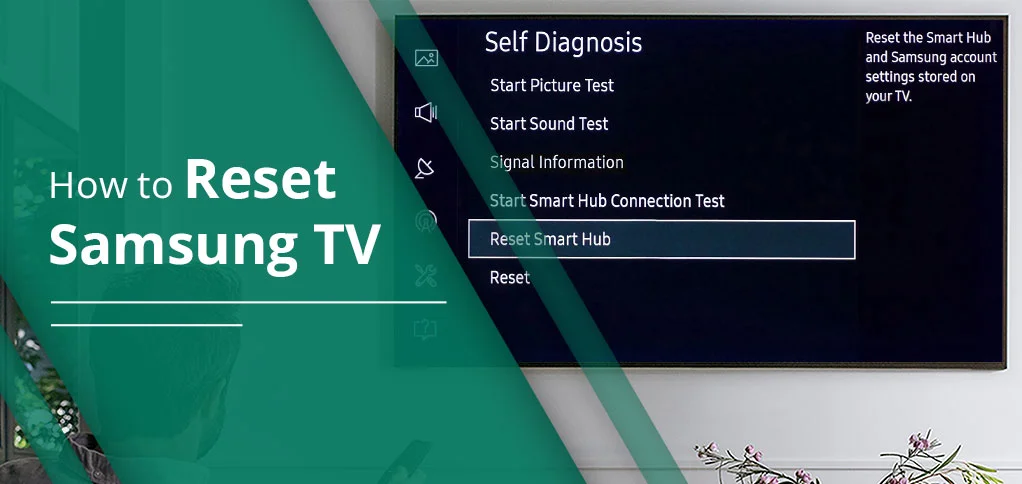
We all know that Samsung TVs are known for their excellent performance and picture quality. However, users usually face that their TV starts lagging, not responding, or maybe experiencing some software glitches.
In this condition, you should try resetting your Samsung smart TV to fix all the problems.
To reset, you simply have to navigate to Settings. Pick General & Privacy. Then, choose Reset. Type the PIN 0000, which is by default. Select Reset and then OK. You will see your TV start resetting.
That’s it! It simply looks like a big and challenging task, but it is not. Moreover, if this method does not suit you well, we have other solutions as well. Go through this detailed blog for your answer.
Overview
- Soft Reset: Restart with the remote or unplug for 30 seconds.
- Factory Reset: Settings > General & Privacy > Reset > 0000 > OK.
- Smart Hub Reset: Fix app issues via Settings > Support > Self Diagnosis > Reset Smart Hub.
- Network Reset: Settings > Network > Reset Network to fix Wi-Fi problems.
- Picture/Sound Reset: Reset under Settings > Picture/Sound > Expert Settings.
Types of Reset
Before proceeding further, you should know what the different types of resets are that you will learn when you start performing methods.
- Soft Reset: Sometimes, users face minor issues, such as lagging, or their TV is not responding appropriately. This fixes issues without losing any data.
- Factory Reset: Useful when gifting your TV or clearing storage. Deletes all data and restores original settings. Backup recommended.
- Smart Hub Reset: Removes installed apps, signs out of the Samsung account, deletes app settings, and resolves minor glitches.
- Network Reset: Fixes Wi-Fi or network issues. Deletes all saved network info.
Picture/Sound Reset: Improves poor picture or sound quality.
Pros & Cons of Reset Types
| Reset Type | Pros | Cons |
| Soft Reset | Quick, no data loss, fixes minor lag/issues | Won’t fix major software or app errors |
| Factory Reset | Restores TV to original settings, clears storage & glitches | Deletes all apps & data, requires re-login everywhere |
| Smart Hub Reset | Fixes app crashes, removes login/account issues | Deletes all app preferences, needs reconfiguration |
| Network Reset | Solves Wi-Fi and network issues | Removes all saved networks; needs manual reconnection |
| Picture/Sound Reset | Fixes poor audio or video performance | Only restores picture/sound; doesn’t affect other issues |
Why Reset Your Samsung TV?
Read these reasons so that you will be able to reset the Samsung TV more effectively.
- If your TV is slow, lagging, freezing or experiencing black screen issues.
- Apps are misbehaving or malfunctioning.
- Internet or network issues.
- You want to clear data before selling your TV.
How to Reset Samsung TV?
In the following section, you will get to know how to reset your Samsung TV with ease. First, we will illustrate how you can perform a soft reset.
Method 1. Soft Reset
Two methods are there to do a soft reset of your Samsung TV. The first method we will accomplish by using the remote.
- Hold down the Power button with your Samsung TV’s remote until your TV switches off.
- Turn your Samsung TV on again.
Now, we will explain to you the second approach.
- Remove the plug from the power for 30 seconds. After half a minute, plug the power button back in.
Method 2. Factory Reset
- Go to Settings.
- Choose General & Privacy.
- Pick Reset.
- Mention 0000 and then pick Reset.
- In the end, click OK to start the resetting process.
Method 3. Smart Hub Reset
- Head to Settings.
- Here, pick Support.
- Choose Device Care.
Note: Not all models support this option. So, if you are not able to find this, search for the Support option.
- Go to Self Diagnosis and then Reset Smart Hub.
- In this step, type 0000.
- When you see the pop-up saying that your reset has been successfully done, click OK.
Method 4. Network Reset
- Move to Settings using the Samsung TV remote.
- Choose All Settings.
- Tap Connection and then Network.
- Choose Reset Network.
- Tap on Reset.
- After completing the resetting procedure, choose Open Network Settings to resync the network connection.
Method 5. Picture/Sound Reset
First, we will perform the steps of picture reset. After that, we will proceed further with the sound reset.
For Picture Reset:
- Access Settings, and then pick Picture.
- Tap Expert Settings.
- Here, pick Reset Picture.
- Last but not least, click Yes to start the resetting process.
For Sound Reset:
- Go to Settings, and find Sound. Tap on it
- Choose Expert Settings, and then click Reset Sound.
- In the end, tap on Yes to confirm.
What Happens When You Reset Your Samsung Smart TV?
Here are the circumstances that will come when you reset your Samsung smart TV.
- It will remove all your personalized settings, whether you’ve made any changes to sound, picture, or any other kind of setting.
- Resetting your Samsung TV will also delete your network information.
- When you perform the reset on your Samsung TV, whatever apps you have downloaded will also be deleted.
- You need to re-login with your necessary information from all the applications that require credentials.
- You will see that your Samsung smart TV will look like a brand-new product.
Troubleshooting Steps If You Can’t Reset a Samsung TV
Before proceeding further, you must look at the flowchart. By analyzing the graphical representation, you will have a better understanding of which issue may require you to reset your Samsung TV. After going through it, you can find your answers if you can’t reset your Samsung TV in the below section.
1. Check Smart Hub, Sound, & Picture Test
First, we will perform the smart hub connection test. After that, we will move towards the sound and then the picture test.
For Smart Hub Connection Test:
- Come to Settings, and move further towards Support.
- Pick Device Care.
- After that, head to Self Diagnosis.
Note: If you are finding that the above step is not available on your model, tap on Support and then Self Diagnosis.
- Click on Start Smart Hub Connection Test.
- After the completion of the test, come back to the main menu.
To diagnose sound issues using the Sound Test:
Follow the above three steps, and after that, we’re here to guide you.
- Choose Start Sound Test.
- If you still have a problem with the sound, simply connect with Samsung support. Or if not, click No.
To solve picture issues:
You need to follow the same steps that we have highlighted under Smart Hub Connection. After following them, look here:
- Click on Start Sound Test.
If the test photo is displayed properly, there may be a problem with an external device connected to it. Check the connections and signal strength, or refer to the user manual for the external device.
Note: If the picture test does not appear or you see an issue with the photo, the TV may have a problem. Contact Samsung Support for assistance.
2. Request Remote Support
This method will work if you find that none of the techniques fail.
- Press the Home button to access Settings.
- Choose Support and then move towards the Remote Management option.
- Read and follow all the prompts that your screen is displaying.
Tips Before Resetting Your Samsung TV
Check out the additional tips before resetting your smart Samsung TV.
- Soft/Factory Reset: First, try a soft reset. If it doesn’t work for you, go with a factory reset.
- Data Backup: Take a backup of all your data, including your login information.
- Save Data in the secure mode: Type all custom settings and the Wi-Fi password (picture/sound) in the safe zone.
- Timely Updates: One point that you should keep in mind is that your TV software should be updated timely.
- Smart Hub Reset: If your apps are crashing down, you should consider a Smart Hub reset.
Frequently Asked Questions (FAQs)
Before completing our detailed guide, we would like to add some extra questions that will clear your related doubts regarding how to reset your Samsung TV.
Q1. How do I reset Samsung TV without the PIN?
Ans. If you forget the PIN while resetting it, you need to create it first. After that, you can easily reset your Samsung TV with the PIN. However, it is not possible when you are trying to factory reset; a PIN is necessary to enter. Here, we have two methods for how you can recreate the PIN.
Method 1: For Smart Remote:
Power on your TV. Hold Volume > + > Return > – > Return > + > Return. By this, your PIN has been reset.
Method 2: For Standard Remote:
Power on your Samsung Smart TV. Hold down Mute > + > Return > – > Return > + > Return. Now, you can see your PIN has been reset to its original, 0000.
By this, you can easily follow the steps of Factory Reset in Method 2.
Q2. Does a factory reset remove firmware updates?
Ans. NO! All the firmware updates remain the same even after performing the factory reset on the Samsung TV.
Q3. Will resetting delete all apps on my Samsung TV?
Ans. YES! If you implement the factory reset on your Samsung smart TV, it will remove all your downloaded apps.
Q4. How long does a Samsung TV reset take?
Ans. Users can wait for 5-10 minutes; till then, their Samsung TV resets their data and solves all problems at once.
Q5. Can resetting fix black screen/no sound issues?
Ans. YES! When you reset your TV, all your minor issues will be resolved, and then you can easily start watching whatever you want.
In a Nutshell!
Sometimes, users face minor as well as severe problems while watching movies or serials on a Samsung TV. To fix all issues, we recommend that users reset their Samsung TV. They can easily perform a picture/sound, soft, smart hub, network, or factory reset. In this detailed guide, we have talked about all five methods.
So, users don’t need to stay stressed anymore.
Sometimes, users face minor or severe problems with Samsung TVs. Resetting (soft, factory, Smart Hub, network, or picture/sound) can fix most issues. Follow the steps, use the tips, and you can restore your TV easily without stress.






