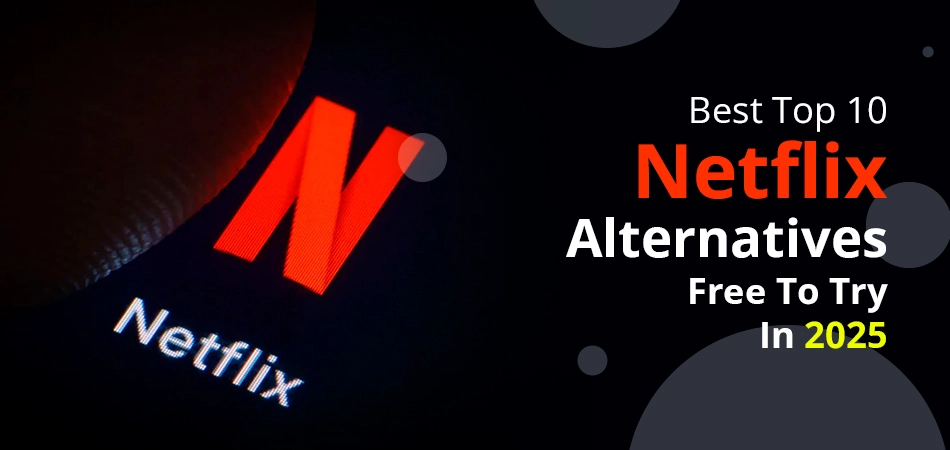If you are looking for a solution on how to make Facebook private, you have reached the right place. You just need to open your Facebook account, whether on your laptop, computer, or any OS. After that, you need to move towards the Settings and Privacy option. Now, you will see an option for Settings. Then, you just need to hit the Settings button. Moving in advance, you’ll get several options to make your Facebook personal. Choose them and see that your query will be resolved.
After making your account and profile private, we have some additional information that will help you clear your doubts. You just want to study this how-to guide to clear up all your problems. We will explain in detail, from the necessity of having a private account to set up privacy reminders, and each concept related to it.
Why Should I Make My Facebook Profile Private?
Some of the motives exist to make your profile non-public. These are as follows:
- Set Limitation for Viewing Your Profile: If you made your Facebook account private, you can easily put the limitation accordingly. In other words, you have a right to show your profile to your specific friends or those who follow you.
- Control Who Can Find You: Users can easily restrict how somebody can find their profile by specifying who can see their phone number, friend list, or email address.
- Reduce the Scams and Unwanted Attention: By having a private account on Facebook, you can easily control the scammers by not giving them unwanted attention. In short, when an unknown user sends you a friend request, you can easily decline their request. As a result, they will not send you any cheesy lines or give you unwanted attention.
- Advanced Control Over Your Data: When you convert your public profile to a private one, you have access to control who can give comments on your posts. Furthermore, you could set an obstacle that only your buddies or those who comply with you may view your story and personal information.
What Privacy Features Does Facebook Offer?
Here, you will get the proper details of the privacy feature of Facebook. After that, you can effortlessly understand the solution on how to make Facebook private.
- Privacy Features for Your Posts: Facebook offers you numerous privacy features, such as for friends, public, custom, and much more.
- Friends: Your posts will only be viewed by your Facebook friends.
- Public: If you have converted your private profile to public, all types of posts will easily be visible to all.
- Custom: FB permits you to share your submission with your selected people or friends.
- Only Me: If you don’t want to share your pic with anyone, it’s okay. Only you can see your post.
- Specific: You can share your post with specific friends.
- Friends Except: You have an option to not share with your friends list. In short, you can also restrict those with whom you don’t want to share.
- Location Privacy: At the same time as posting on your Facebook account, you can genuinely disable your location.
- Security: According to Meta, Facebook has two-factor authentication so that it can easily maintain your privacy.
- Private Messaging: In Facebook, it works on the end-to-end encryption algorithm that helps us have secure conversations.
Where Will You Find Out Your Facebook Privacy Settings?
Under the privacy center, you can easily find your Facebook privacy settings. Moreover, you want to click the settings and privacy tab of your Facebook account menu. This privacy center consists of a privacy checkup tool. However, it is designed to assist you in managing who can see your posts, profile, and stories. Users can also block people and remove extra friend requests, which helps them not to start conversations, view your posts, or tag you.
With the assistance of the privacy checkup tool, you could without problems manipulate who can send you buddy requests. After that, you have access to manage your friend suggestions and determine whether search engines can connect to your profile. In addition, you can effortlessly review the applications and websites you’re used to logging into on Facebook. Apart from that, you can easily remove any of you don’t want to use.
Within your account menu, you’ll also find ad preferences that allow you to adjust your ad experience on Facebook. However, using a VPN with an ad blocker may yield better results for blocking ads.
How to Make Facebook Private
Now, you may have your problem solved on how to make my Facebook private. Here’s what you must do:
- First of all, you will have to sign up for a Facebook account by following some of the credentials.
- After that, hit the Profile Picture of yours to see the Settings and Privacy option from the list.
- Then, click the Settings icon in the submenu.
- Now, you need to open the Privacy option, which is located on the left side of the tapbar.
- Here, you need to customize all the changes so that it will maintain your privacy. You can make changes to your activity and how people find and contact you categories.
- In the end, just click the Close button to save all changes.
#1. Lock Your Facebook Profile
Understand the segment’s steps under so as to answer your question on how to make Facebook profile private.
- Log in to your Facebook account (if you haven’t yet) and then proceed to your Profile Picture.
- Click your profile picture, and a drop-down list will appear, and you will see the Settings and Privacy option. You ned to click on it.
- Then, you want to scroll down closer to the Audience and Visibility. After that, click the Profile Locking option.
- At final, click on the Lock your Profile choice.
#2. How to Make Friends List Private on Facebook
Right here, we are able to guide you on how to make your friends list private on Facebook. Learn and follow these steps.
- Open the Facebook application or search for facebook.com on your default browser.
- Then, mention the Login ID and its password.
- Further, click your Profile picture and choose the Settings and Privacy option from the drop-down list.
- Now, you need to pick the Edit option of Who can see your friends list category.
- Moving ahead, you have two options to choose from: friends or only me. Choose any options accordingly.
- In the end, save all changes, and now you can close the window.
#3. Make Specific Facebook Posts Private
The following section will elaborate on how to make Facebook private (specifically).
- To create a Facebook post, click the drop-down button under your name.
- In the menu bar that opens, you need to choose how public or private you desire your post to be.
- After posting whatever you are uploading, only the targeted audience that you have chosen can see it.
How to Make Your Facebook Account Unsearchable?
Understand the section below to know how to make your Facebook account unsearchable.
- After signing up for your Facebook account, click your Profile picture and choose the Settings and Privacy option from the drop-down list.
- Now, pick Settings.
- Here, choose the Privacy option in the left pane.
- In the end, you’ll see that Do you want search engines outside of Facebook to link to your profile, pick the Edit button and remove the tick from the check box. However, it allows all search engines to not to see you on Facebook.
Time to Sum Up!
After discussing the entire guide on how to make Facebook private, we hope all your doubts are cleared. This tutorial has gone through multiple sections. From providing you reasons to all ways for fixing the query, we are here to help you out. And, in reality, this complete handbook is designed to show how it is possible for new users, including even the Pros, to carry out the steps without having to panic about the condition.
Frequently Asked Questions
We have also compiled a few questions to let you know a lot more about how to make Facebook private.
Q 1. How can I hide my likes on my Facebook account?
Ans. To hide your likes on Facebook, go to your profile, select More, then Likes. Click the three-dot menu and choose Edit Privacy of Your Likes.
Q 2. Is there a way to tell who has viewed your Facebook profile?
Ans. No! FB doesn’t have a function that allows you to see who has viewed your Facebook profile.
Q 3. Why isn’t it possible for you to lock your Facebook profile?
Ans. One of the main reasons is the regional restriction, which is why you are not able to lock your Facebook profile.