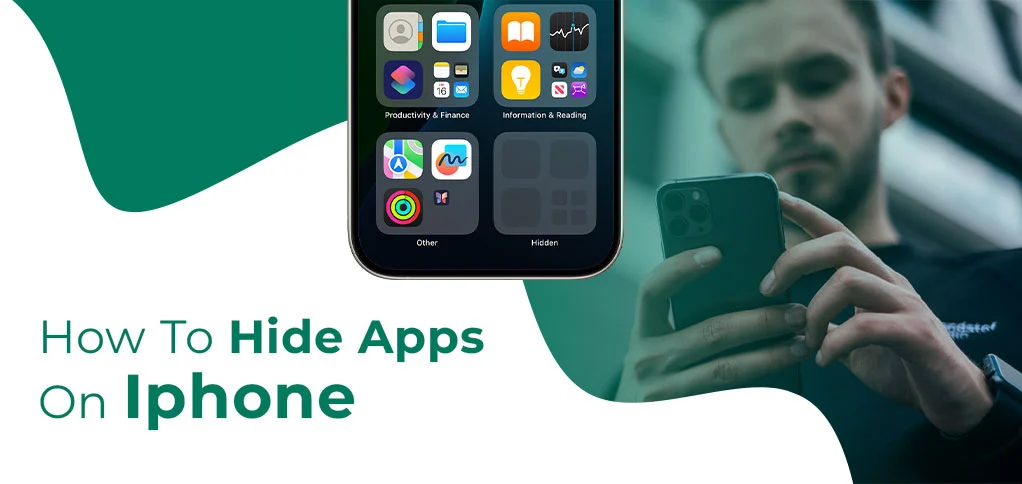
App hiding on iPhone is something we look for when we want to hide some applications from others who use our phone. That could be due to privacy reasons or simply because you want to declutter your home screen. Know how to hide apps on iPhone to be secure anyway. We provide a simple guide that includes steps to hide apps on your iPhone that you no longer want to show others on your phone.
Quick step to hide apps on iPhone:
Press and hold the particular app (you want to hide), a menu will appear saying, ‘Remove app.’ Now, after pressing the remove app button, you will see a new menu ‘Remove from home screen.’
This action will shove your application to an App Library, which is accessible when you scroll the screen to the far right.
Why There Is A Need To Hide Apps On Iphone
Privacy is the prominent cause for you to look for options to hide an application on your iOS device. Maybe you share your phone with someone in your family and wish that they don’t see your personal things on it.
Probably, you are on a dating site, or there is something too personal that you want to keep hidden from others. In all of these cases, you want others to be unaware of what you use.
It could also be an attempt to boost security on your device.
Whatever your reason for hiding the app is, you can successfully do so with the steps mentioned in this post.
Is There a Way to Hide Apps In An Iphone
Yes, definitely! You can hide an app on your iPhone easily by following a quick guide. Thanks to iPhone settings for making the process simple.
Hiding apps is just a three-click step. First, click and hold the app you want to hide. Second, you need to select an option called ‘Remove App.’ And third, click ‘Remove from home screen.’
Does Hiding An App Mean Deleting It Entirely On Iphone?
Those new might ask this question: will they be able to get back to the application after performing hiding steps?
The answer is yes. It is possible to use the app again even if you have hidden it from your iPhone’s home screen.
Hiding app simply means the app will no longer be visible on your home screen, but it’s still there to use anytime.
Note: Hiding an app does not mean deleting it entirely. Keep this clear in your mind.
How To Hide Apps On Iphone From Search
iPhone’s search option may still show up your hidden app. That is something built into the iPhone. But, if you want to hide apps from the iPhone search icon as well, perform a simple step-by-step guide in your settings.
- First, open settings on your iPhone.
- Pick ‘Siri & Search’ from the settings menu.
- Now, choose the app you no longer wish to appear in search.
- Finally, toggle off ‘show app in search icon.’
This will hide your app from the search bar – no longer visible until you decide to.
How To Hide Multiple Apps On Iphone?
If it’s more than one particular application that you want to hide, do a workaround. Create a folder on the iPhone device. Put all the apps you want to hide in that folder, and perform the following steps:
- First, tap the folder and hold a bit until you sense a quick vibration.
- After that, you will see a pop-up menu with the option Remove Folder.
- After you tap ‘Remove Folder,’ select ‘Remove from Home Screen.’
- The entire folder will be shifted to the App Library, where all the hidden apps are kept.
How To Find Hidden Apps On Iphone
When you have shoved the app or apps in bulk or in other words, transferred to the App Library, you may wish to get them back anytime soon.
Once you are ready to Unhide Apps from the hidden folder or App Library, follow this guide.
- First, visit the App Library.
- Find the app and press longer on it.
- Then, press an option called Add To Home Screen.
This will retrieve the app on your home screen at an available vacant space.
How To Lock Apps On Iphone
If restricting others to use a particular app is your entire goal, users can try out locking apps on iPhone. This will not hide app from home screen, but will put a lock on a particular application. When someone attempts to open it, it requires Face ID. Here is how you can enable it for one of your applications:
- Select the app you want to lock from iPhone’s interface.
- Tap and hold the app until you see a menu.
- Select ‘Require Face ID’
This way you lock the app from accessing it from others.
Frequently Asked Questions:
Question 1: Is it possible to hide apps on iPhone?
Yes, it’s possible and simple to hide an app or apps on iPhone. After hiding, you can find them in App Library easily.
Question 2: How do I create a secret folder on my iPhone?
There is no need to create a secret folder; in fact, iPhone has one for you: App Library. Just select the app, tap Remove App, followed by Remove from home screen.
Question 3: How to tell if an iPhone has hidden apps?
To know whether iPhone has hidden apps, check the app in your home screen. Or, you can also search for the particular app. If it gets visible, it’s not hidden. However, if you don’t find them either on the home screen or in search bar, it’s hidden in the App Library.
Question 4: Do you need to hide App on iPhone?
You may require hiding app on iPhone if your phone is mostly in others’ hand and you don’t want them to view your personal details. It’s a good step towards safeguarding your privacy on iPhone.
Final Say
If you want to know how to hide apps on iPhone, this blog has mentioned all the steps for the purpose. Either you wish to hide for safety reasons or just don’t want others to peek over your device, shoving apps on iPhone is a good attempt to safeguard your privacy. Hope you loved this guide! Feel free to ask about more on iPhones. We’ll create a customised guide for you. Cheers!






