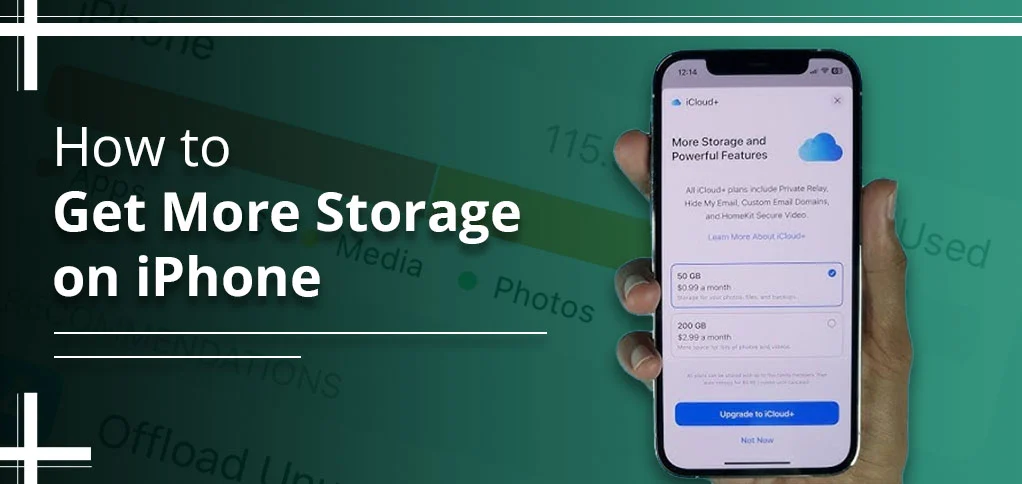
iPhone users are very well aware of the storage of their devices. In fact, their storage can not extend as a result, so their phone has the exact space they can not go beyond. Apart from that, if you think of getting more iCloud storage, it will lead you to waste money. So, you must have a thought to ask a question: how to get more storage on iPhone. Here, we will provide you all the possible solutions in the end.
Just imagine this situation as you went on vacation. Suddenly, your iPhone is giving you an alert, “Remove your Storage as Your Phone is running out of Space.” Then, what will be your first thought in your mind? Obviously, cleaning unnecessary photos or irrelevant applications can help you to get more iPhone storage. Thankfully, iOS offers advanced features, and we also know how to figure out this issue.
What Are the Risks of Ignoring iPhone Storage Clean-Up?
You need to clean your iPhone’s storage regularly. Otherwise, you can face major problems. Here, we will describe several common issues to provide you with a solution on how can I get more iPhone storage.
- Can’t Take Photos or Videos: Your iPhone will not allow you to capture any photos or videos. As a result, your iPhone is giving you an alert that there is no space left.
- Unable to download new apps or get the latest updates: With your fully occupied storage, you can update a single app on your iPhone.
- Message issues: Apart from that, you may face severe issues conveying the message to the other individual. Sometimes, Apple does it by itself to facilitate easy communication.
- Slow performance: It will lead to downloading messages or videos. In addition, it may affect Google’s speed.
- Unexpected app behavior: In your Apple iPhone, several applications might freeze, crash, or show improper functioning. As a result, it will show you that your iPhone does not have enough space for that.
How to Get More Storage on iPhone?
According to the August 2024 survey, three out of four iPhone users purchase a subscription to obtain additional storage. We will provide answers to your question on how to add more storage to iPhone. Have patience till the end to clarify all your doubts.
#1. Is Your iPhone Full?
You might not be able to take photos, download apps, or get messages. But don’t worry! You can fix it fast.
Follow these steps to know how to get more storage on iPhone:
- First, tap the Settings app.
- After that, scroll down and tap General.
- Now, tap iPhone Storage.
- You’ll see what’s using space.
How to Free Up Space
- Look at the list of apps.
- Tap any app you don’t use.
- Tap Delete App to remove it.
You can also delete:
- Old photos and videos
- Music or podcasts you don’t need
- Large message files
Tip: Turn on Offload Unused Apps. As a result, this saves space but keeps your data.
#2. Optimize iPhone Storage
When users have asked, “Can you buy more iPhone storage?” the answer is yes. As a result, they can’t take pictures or install new apps. By opting for this feature, users can effortlessly keep all their data in a smaller size. However, the full versions are saved in iCloud. This way, you can still see all your media, but it doesn’t take up much space.
Follow these steps:
- First, open Settings.
- Tap the Photos option.
- Select Optimize iPhone Storage.
- That’s it! Your phone will save space for you.
Tip: Ensure that iCloud Photos is enabled. However, it does keep your photos safe, even if you lose or get a new phone.
#3. Free Up Space on Your iPhone with Cloud Storage
If you are getting full on your iPhone, use the cloud. Cloud services like Google Drive, Dropbox, and iCloud store photos, videos, and files online. Apart from that, if we talk about its subscription price, it usually starts from $0.99 for 50 GB per month. And, it goes to $59.99 for 12 TB per month.
How to Get More iCloud Storage on Your iPhone
Setting up iCloud is easy. Just do this:
- First, open Settings on your iPhone.
- Subsequently, tap your name, then choose iCloud.
- Next, enter your Apple ID and password.
- At last, turn on what you want, like photos or backups.
Now you’ve got your files saved in iCloud, making space on your phone.
Tip: Your iCloud stores files in the cloud, so it will save space. The remaining files will automatically be backed up to the Cloud. They are available to you on any device.
#4. How to Increase iPhone Storage
Your iPhone comes with 5 GB of free iCloud storage when you set it up. If that is insufficient, you can easily obtain more space.
- Open the Settings app.
- Afterwards, tap your name at the top.
- Tap iCloud, then choose Manage Storage > Tap Upgrade to iCloud+.
If someone is already opting for iCloud+, they just need to purchase more storage.
Select a plan and follow the steps to better understand how to get more storage on iPhone.
Now you’ll have more room for your photos, files, and apps!
#5. Delete Large Files in Messages
If you’re running out of space, you can delete big files in iMessage. Follow these to understand how to buy more storage on iPhone.:
- Open Settings > General> Tap iPhone Storage.
- After that, scroll down and tap Messages.
- Tap Review Large Attachments.
- Now, remove all the unnecessary photos or videos you don’t need.
Tip: You must have an iPhone 16 or one of its latest versions.
#6. Remove Cookies on Your iPhone
Cookies are small files saved by websites. They help websites to remember your business when you come back. For example, if you stay logged in to Facebook or Twitter, cookies make that happen. But sometimes, cookies may also cover some storage in the iPhone.
Follow these steps to learn how to get more storage on iPhone:
- Open Settings.
- Tap Safari> Advanced> Website Data> the Remove All Website Data option.
Tip: You can also delete cookies from just one website if you want.
#7. Clear “Other” Storage on iPhone
You might see “Other” taking up space on your iPhone. So, what is it?
“Other” storage (System Data) holds files your phone can’t categorize. This includes:
- App cache
- Siri voices
- Safari history
- App leftovers
- System logs
These files pile up over time, but don’t worry! You can delete them!
Follow these steps to know how to clear “Other” storage:
- Open Settings> Tap General> Go to iPhone Storage.
- Wait for it to load.
- Scroll down and tap on apps that take up space.
- Tap Clear App Data (if you see the option).
Tip: Not all apps allow you to clear data, but apps like Safari, Messages, and Instagram often have a lot of junk you can delete.
Try a Soft Reset
You can also do a quick soft reset:
- Hold Power and Volume Down.
- Slide to turn off.
- Wait a few seconds, then turn it back on.
This helps clear temporary files.
Reset Settings Without Losing Data
If you want to clean more, reset your settings:
- Open Settings> Tap General> Transfer or Reset iPhone.
- Next, click the Reset option.
- Choose Reset All Settings.
This resets things like:
- Wi-Fi
- Bluetooth
- Display
- Sounds
- Your data stays safe.
Wrapping Up!
We hope you’ve got your answer on how to get more storage on iPhone. This how-to guide provides you seven different approaches to figure out the problem you are facing with your iPhone. From clearing the cache in your iPhone to deleting Other Storage, we have provided all the solutions. You just need to check them out.
Frequently Asked Questions
We are here to answer each question without taking your enough time.
Q 1. Can anyone tell me the maximum storage capacity of an iPhone?
Ans. It includes storage options of 128GB, 256GB, and 512 GB for your iPhone models. In your iPhone 13 Pro and Pro Max, you will get 1 TB.
Q 2. Which iPhone Space is best?
Ans. We highly recommend that you must go with the 128 GB and 256 GB, not less than that.
Q 3. How to get more storage on iPhone without deleting anything?
Ans. You can simply opt for several methods, such as clearing the browser cache, utilizing iCloud Photo Library, offloading unused apps, and much more.






