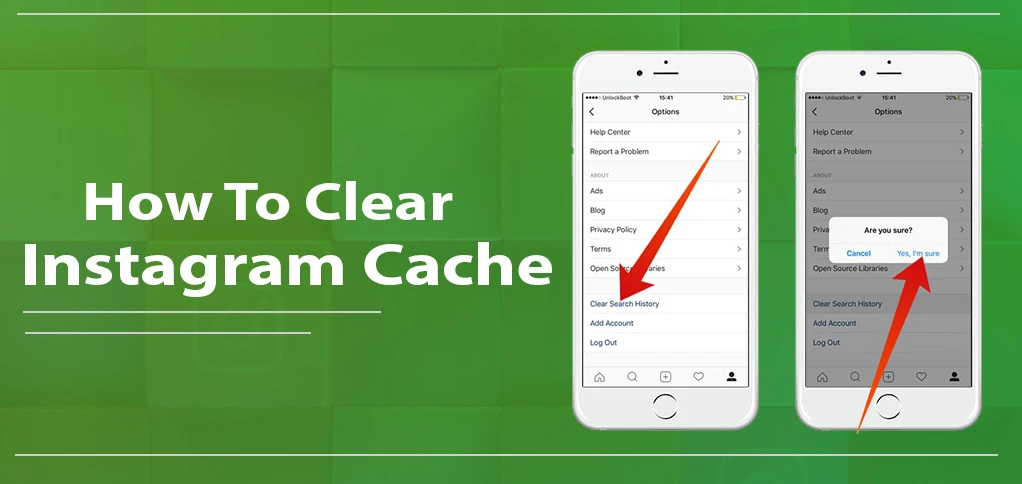
Instagram is in trend nowadays. Over 2 billion monthly active IG users are available worldwide. Some folks use it for personal purposes, while most use it for business.
It is operated through both apps and its website (via a browser). However, most of the time, the device speed slows down, causing certain issues. But why?
It is because of the unwanted ‘Cache’ that accumulates over time when we use apps on our devices.
When an Instagram cache affects your device, it can lead to many problems. These include slow loading times, app crashes, glitches, and issues while uploading content.
A ton of information is spreading on the internet about this, with people giving their advice.
When I was researching this, I came across various public forums, including Reddit, where users shared different advice like:
- “Delete Instagram and reinstall.”
- “No way, there isn’t a clear cache option. That’s ridiculous.”
- “Get a better (non-Apple) phone and manually clear the cache because that should be a basic function of the phone.”
- Is it really possible to clear the cache without removing your account? Well, it is quite easy and can be done by following a simple guide.
Why Clearing Instagram’s Cache is Important?
Before moving to the five-finger steps, let’s know why it is necessary:
Apps like Instagram are content-consuming platforms. They consume significant phone cache (storage) as they store temporary data (videos, images, search history, etc.). This slows down the device’s speed and increases the loading time.
“According to AVG, trusted Antivirus, Android’s hidden cache often saves user data, including pictures, files, and other scripts from apps and websites. This happens when you frequently visit these platforms. It allows users to access them easily. Hence, users don’t have to download those files again every time they visit.”
How to Clear Instagram Cache on Android
Before moving to the IOS Device, let’s get to know how it can be done by accessing the most popular Android feature. Below are featured various proven methods to clear your Android Cache nicely.
Method 1: Clear via App Settings
- Head to your Android phone and go to “Settings”
- Click “Apps” or “Apps & Notification”
- Choose Instagram option from the list of Apps
- Hit Storage & cache (or just “Storage” on some devices).
- Then, click “Clear Cache” Don’t “Clear Data”
- Then, you can restart the Instagram app and check its performance.
Note: Only follow the “Clear Cache” option instant “Clear Data” unless you want to reset the app completely.
Method 2: Clear Cache Using File Manager (For Advanced Users)
- Head to File Manager app.
- Go to Android > data > com.instagram.android > cache.
- You can delete the cache files manually.
- Restart Instagram.
Method 3: Uninstall & Reinstall Instagram
If clearing the cache doesn’t improve your performance then this 3rd method can be followed. In this, you can uninstall and reinstall your Instagram Account:
- Head to Settings > Apps > Instagram.
- Click Uninstall.
- Reach Google Play Store, search for Instagram, and reinstall it.
- Log in to your Instagram again.
Note: This method is the tried-and-true approach and ensures all cached data is removed from your device.
How to Clear Instagram Cache on iOS
Unlike Android, iOS doesn’t allow a direct clear Cache option to their users. However, if you are still curious to remove it, then certain established methods can help you.
Method 1: Offload Instagram App (Recommended)
This method is legit. It clears the cache without deleting your login details.
1. Open Settings on iPhone.
2. Head to General > iPhone Storage.
3. Find Instagram in the list by scrolling it.
4. Click Offload App.
5. Tap Reinstall App to get Instagram back without cache buildup.
Pro tip: The Offload App option removes app data. However, it keeps the user’s documents and login details.
Method 2: Delete & Reinstall Instagram (Complete Cache Removal)
If you want to clear all cache and app data, follow this. These Five-finger tips will help you.
- Press and hold the IG app icon on the home screen.
- Click Remove App > Delete App to uninstall it.
- Open the App Store and reinstall Instagram.
- After that, log in to your account again.
Useful tip: Following this process, your account will log you out and remove all locally stored data. It includes data, including search history.
Method 3: Clear Website Data from Safari (If You Use Instagram on Browser)
This method is useful if you use your IG in Apple browser like Safari. Let’s move and get its step-wise process.
- Open Settings on your iPhone.
- Scroll down and tap Safari.
- Tap Clear History and Website Data.
- Confirm by tapping Clear History and Data.
Valuable Pointer: It is very useful tips for those whose account is slowing down while using it in Safari.
Conclusion
Terms like “ How to Clear Instagram Cache” are hype! A bunch of users are unknown to fix this. But don’t worry. No matter if you’re using an iPhone or Android, removing the Instagram cache is simple! Android users can head to Settings > Apps > Instagram > Storage & Cache> Clear Cache. On the other Hand, iPhone folks can offload or reinstall the app through Settings > General > iPhone Storage.
What Users Frequently Ask About Instagram Cache
1. How do you clear cache on the Instagram app?
If you’re using Android, you can remove the cache directly following it:
- Head to Settings > Apps > Instagram > Storage & cache > Tap “Clear Cache.”
- This removes temporary files without logging you out.
For iPhone users, there’s no direct “Clear Cache” option, but you can:
- Offload Instagram via Settings > General > iPhone Storage > Instagram > Offload App (keeps login info).
- Reinstall Instagram if you want a complete reset.
2. How do you clear history on Instagram?
To clear your search history:
- Open Instagram, go to the Search tab (magnifying glass icon).
- Tap the search bar, then tap “See All” under Recent searches.
- Tap “Clear All” and confirm.
This removes past searches, but Instagram may still suggest accounts based on interactions.
3. How do I clear my Instagram cache suggestions?
Instagram’s cache-based suggestions (like recommended posts or accounts) come from past interactions. To reset them:
- Clear your search history (see steps above).
- Limit interactions with unwanted suggested accounts (long-press and select “Not Interested”).
- Reset explore page by liking content from topics you’re actually interested in—Instagram adapts quickly!
4. How do I clear my Instagram activity?
To delete past interactions on Instagram:
- Go to your Profile > Tap the three lines (☰) > Activity.
- Here, you can view and delete:
- Search history
- Likes & comments
- Story & post interactions
- Watch history (videos & reels)
For a cleaner feed, you can also “Unlike” posts, delete comments, or remove viewed Reels history.
















