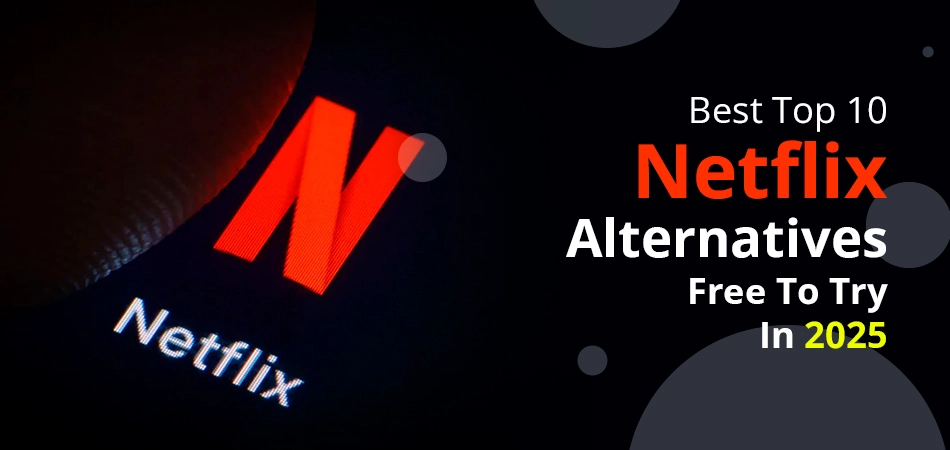Your name clearly defines your digital presence, especially when you are using social media platforms such as Facebook. By changing your name, your friends can easily find you. Change your name on Facebook using this guide.
To do so, open your Facebook account and tap your Profile picture. Then, go to Settings and Privacy, and click on Settings.
After opening Settings, click the Account Center option. Now, click the Profiles button to open your account. Scroll the mouse towards Name and review all the changes. Just tap the Save Changes button.
That’s it! You have modified your name on your Facebook account. So, if you are still in doubt about whether you can change your name or not with ease, read this full-fledged guide. Here, we will walk you through detailed instructions to easily resolve all your doubts.
Facebook Display Name & Username Changes Rules & Guidelines
First, we will describe the rules and guidelines for the display name. After that, we will proceed towards the username.
For Display Name:
- You can add 50 characters total to your display name.
- Make sure to add your first and last name to make yourself authentic.
- Standardized Capitalization.
- Add alphabets in a single language only.
For Username:
- Your username must come under the Facebook Terms.
- Usernames shouldn’t take the identity of someone else.
- Capitalization and full stops (“.”) can’t be used to distinguish usernames.
- Your name should contain a minimum of five characters.
- Only alphanumeric characters must be used in a username.
- Users can only use one username for their profile and page.
- Usernames can’t be used by those who are already in use.
Reasons to Change Your Name on Facebook
Read the following reasons that users may have.
- Legal Changes: If a person gets married or divorced, they may change their name on Facebook.
- Corrections: When an individual sees that there are several corrections in their official documents, it may lead to a modification.
- Privacy and Safeguards: In this modern era, everybody is aware of internet cheating and harassment. That’s why they give themselves a nickname that they use on their Facebook account.
- Identity Transformation: A new name allows users to get a new identity on Facebook.
What Do You Need to Change Your Name on Facebook?
Changing the name on your Facebook requires some requirements that you have to follow.
- You cannot use multiple languages while creating your display name.
- Names cannot consist of suggestive or offensive words.
- Specific titles that include your religion or profession are also prohibited.
- According to Facebook, you must use the original name that you use regularly.
Things to Know Before Changing Your Facebook Name
Before proceeding further, read these things to remember.
- A user can change the username once in a period of 60 days.
- Facebook allows everyone to select a username, which they use daily.
- In case a user faces issues relating to name change, contact the Facebook help center.
- Now, users can effortlessly change their name on their mobile phone’s web browser.
How To Change the User Name & Display Name on Facebook?
Right here, you’ll get your solution on how to change your display name on Facebook. Users should put their entire concentration into understanding each step.
For Display Name:
#1. Name Change for Profile on iPhone, iPad, or Android
The following are the steps on how to change the name on Facebook on your Android, iPhone, or iPad.
- Move towards the Menu icon in the top right of your Facebook account.
- You can scroll down the screen, hit the Settings and Privacy option, and then tap the Settings icon.
- Click the Accounts Centre option.
- Next, click the Profiles option, and then tap your Facebook account.
- Click the Name button.
- Lastly, mention the name and hit the Review Change button.
#2. For Computer:
To get your answer, follow the steps below.
| Overview | Step-by-step guide |
| Click Profile Picture | First, click on the Profile photo of your Facebook account. |
| Settings And Privacy | Moving ahead, pick out the Settings and privacy option. |
| Click the Settings Icon | Then click the Settings icon. |
| Choose Accounts Centre | Further, you need to click the Accounts Centre option. |
| Click On Profiles | Now, you will see Profiles. You need to click on it. |
| Select Your Account | Afterwards, you need to click on your account. |
| Tap Name Option | Here, click the Name option. |
| Press Review Change | Next, you can type your name here and click the Review Change button. |
| Click Save Changes | Finally, select Save Changes. |
In case you wish to add another name to your Facebook account, you will only have to visit the Profile picture to do this. Proceeding ahead, click on About > Details About You > Add a nickname and a birth name beneath the Other Names option. Now, pick the type of name a user wants to add, following the Name type. After that, mention another name. Now, click on the display at the top of the profile. Ultimately, simply click on the Save button.
#3. Change Facebook Name on Mobile
Learn the following instructions that will help you to change your display name on your Facebook account.
- Open Facebook.
- Click Menu and then move to Settings.
- Click Account Centre.
- Then, click See More in Account Centre.
- Click Profiles.
- Select the profile for which you wish to modify the display name.
- From there, just click Name.
- Here, you can effortlessly alter the first, middle, and last names of choice.
- Lastly, review all the changes and click Save Changes.
For username:
All the above steps are the same as mentioned under Display Name, except the name option. You need to tap the Username option. That’s it! You’ve changed your username on your Facebook account.
How to Change a Page Name on Facebook?
The following steps can be followed for both the display and the username. Check out these instructions to change the page name on your Facebook.
- Log in to Facebook and click on your profile picture in the upper right corner.
- Select See all profiles and choose the Page you wish to switch to.
- Click on your Page’s photo located in the upper right corner.
- Access Settings and Privacy, then select Settings.
- Go to Page Setup.
- Select Name.
- Inside the general page settings section, click Edit after your web page name.
- Change your Page’s name and then click Review change.
- Input your password and click Request Change.
Can’t Change Facebook Name? Here’s Why
There are several circumstances where you can’t change your name.
- Confirm 60-Day Rule: Facebook enables a user to change the username only once in 60 days.
- Check Facebook Name Policies: The Name you choose should adhere to the Facebook policies. In addition, you can skip the idea of aliases, nicknames, or anything that can be described as deceptive or fraudulent.
- ID Verification: At times, Facebook may ask a user to prove his or her identity by sharing his/her name.
The Importance of Your Name on Facebook
The following section will discuss the importance of your name on your Facebook account. As a result, it will help you understand why you should keep the name original as you are.
- Building Connections: Your known person can effortlessly find your profile without facing any challenges. As a result, it makes it easier to interact and connect with your network.
- Community Trust: Your original name will help you keep the integrity of the Facebook community. In addition, it makes the other individual safer and more reliable.
- Authenticity: We already mentioned that if you are using your actual name, it simply shows that you are an authentic person on this platform. However, it is necessary for both professional and personal connections.
- Compliance with Policies: Facebook has particular policies regarding names. In addition to that, it is always recommended to use your real name. As a result, it is an integral part of those policies.
- Preventing Impersonation: Right now, Facebook has a strict rule in its policies, and they are actively discouraging the utilization of false names to safeguard users from the possible chances of scams and impersonation attempts.
The End Verdict!
It is easy to change the display name and username on Facebook in case you are doing it on your business page or your profile as long as you follow these procedures. By keeping your display, profile, or page up-to-date, you make sure that it adequately reflects who you are or what your brand is all about. Visit this guide in case you are ready to make the changes and need to understand how to change your name on Facebook.
Frequently Asked Questions
This comprehensive tutorial has some additional queries that users are usually looking for. You must check them out.
Q. When Can You Change Your Name on Facebook?
Ans. Users can effortlessly take the chance to change their username on their Facebook account, but only once in 60 days. If they try to modify it frequently, Facebook will restrict their account.
Q. Where to Find the Name Change Option on Facebook?
Ans. It is very simple to find out the Name option on your Facebook account. You just need to open your Facebook account. After that, go to Settings and Privacy, then Account Center. Further, you’ll find Profile and next click on Name. You can change the first, middle, or last names. Lastly, look at all the modifications and click Save Changes. That’s it!
Q. How Soon Can I Expect to See a Name Change?
Ans. Usually, users can instantly change their name whenever they want. But in some cases, users are restricted if they’ve changed their name recently for 60 days. However, Facebook can take three business days if you’re changing the name of your Facebook page.