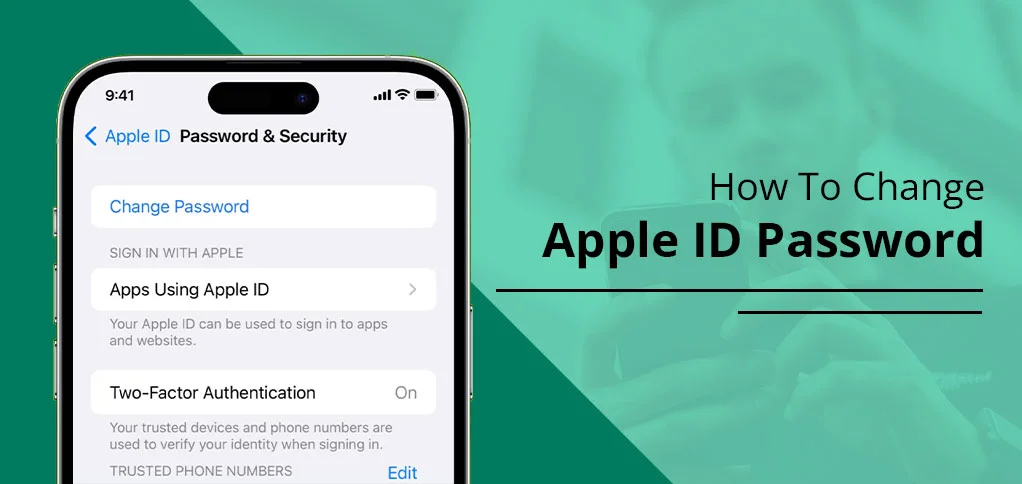
Thanks to Apple for providing an option to recover your account password if you forget it someday. Also, you can change it anytime you feel a need to. Be informed of the correct procedure for how to change Apple ID password or reset it. Read to know!
Apple ID or Apple Account is the sole key to unlock all of your device’s features. In other words, one Apple ID contains everything to run it on any iOS device.
So, if you have forgotten your Apple ID passcode or wish to change it for security purposes, you can do so by following the right steps. And we give you here exactly that.
How To Change Apple ID Password on iPhone, iPad?
If you have a concern about changing your Apple ID password, you can quickly do it without waiting too long. Here’s the simple method to follow:
- Open the device and select ‘Settings’.
- Now tap ‘your name’ from the top and select ‘Sign-In & Security.’
- Then, a dedicated ‘Change Password’ option appears.
- Tap it and enter your current password, followed by the new password you want to keep.
- In the end, click ‘Change’ and your password is now updated.
How To Change Apple ID Password On Mac
Changing Apple ID Password on Mac is also easy, and the steps are the same as those on iPhone. Check out the more detailed guide below.
- First: select the Apple menu.
- Now, visit system settings and tap ‘your name tab.’
- Now, select the ‘Sign-in & Security’ option.
- Click ‘Change password’
- Then, set a new password you want to set on your Mac.
- Finally, your Account password has been successfully changed, and you will need to enter a new password to log in to your account.
Now, coming to the next section: how to change your Apple password when you no longer have your device. Seems like your query? Let us find the answer!
How To Change Apple Account Password On Web?
When you don’t have your device, but it’s urgent to change the password for one of your Apple devices, how do you do that?
Thankfully, a web address is worth visiting here: account.apple.com.
- Visit the account.apple.com link on your browser.
- Tap the ‘Sign In’ button and enter your email or phone number to log in.
- Afterward, select ‘Password’ under the ‘Sign-In and Security’ section.
- You need to enter your current password first. Then, enter a new one and confirm the same.
- When everything’s done, tap the ‘Change Password’ option.
Note: It is simple to change an Apple ID password, and the process is the same for changing it on any iOS device. Thus, follow it religiously.
Why Do You Want To Change Your Apple ID Password?
Unlimited reasons could be triggering you to change your Apple ID password. Here are some of the main causes:
Reason 1: Want to avoid unauthorized access:
If you suspect your device is in unauthorized hands, and wish to avoid access, you will need to change the password.
Reason 2: Device Stolen:
Alas! You lost your Apple device and are concerned about your account safety. Thanks to Apple’s feature that lets you change your password from any device, or even if you do not have one.
Reason 3: Phishing attempts:
People who are considered con artists have been trying to catch your device and get access to all your information. This might be something you notice and want to secure your Apple account by changing the password.
Reason 4: Account got locked:
If you have attempted multiple times to get into your account, or if someone has tried accessing your account with continuous wrong attempts, then Apple will lock out the account for too many attempts to access. You need to reset your account password here to retrieve your account. Here’s how you do it:
How To Reset Your Apple ID Password?
To reset your Apple ID password, you need to perform a dedicated steps, and you need the associated email or phone number to be active to receive the reactivation code. Here is the complete guide:
- First, visit the ‘Settings’ option.
- Select a section in which your name is printed.
- Tap ‘Sign-In & Security’ tab.
- Click the ‘Change password’ option.
- A passcode is sent to your device. Enter that here.
- Now, enter a new password with eight characters, upper and lower case, and include a number.
- Finally, tap ‘Confirm’ and select ‘Change Password’ option.
The Bottom Line
If account security is your concern, consider changing or resetting your password. Don’t know how to change Apple ID password? Learn from this guide. Here we explain everything from changing the password on iPhone, iPad, to Mac. Moreover, if you do not carry your device, then you can change the password online by visiting ‘account.apple.com.’ Make sure you remember your email and password associated with your account.
FAQs:
Question 1: What to do if you forgot your Apple Account Password?
If you have forgotten your Apple Account password, consider changing it from your device. If not, visit the iforgot.apple.com from any browser, enter your email or phone number, and tap ‘continue.’ You will receive an email containing security questions and two-step authentication. Finally, you will retrieve the account.
Question 2: How can I find out my Apple ID password?
You can’t find your Apple Account password due to security reasons. But, if you want to be informed of your Apple ID password, consider resetting or changing your password.
Question 3: How do I change my Apple ID on my iPhone?
Change it simply by visiting the following options chronologically: 1. Settings, 2. ‘Your Name’ option, 3. Sign-In & Security, 4. Change Password. 5. Confirm.
Question 4: How do I access my Apple ID account?
You get access to your Apple ID only when you have your Account password. Enter it in the dedicated space, and get your account opened on any iOS device. If you don’t remember it, change or reset the password.






