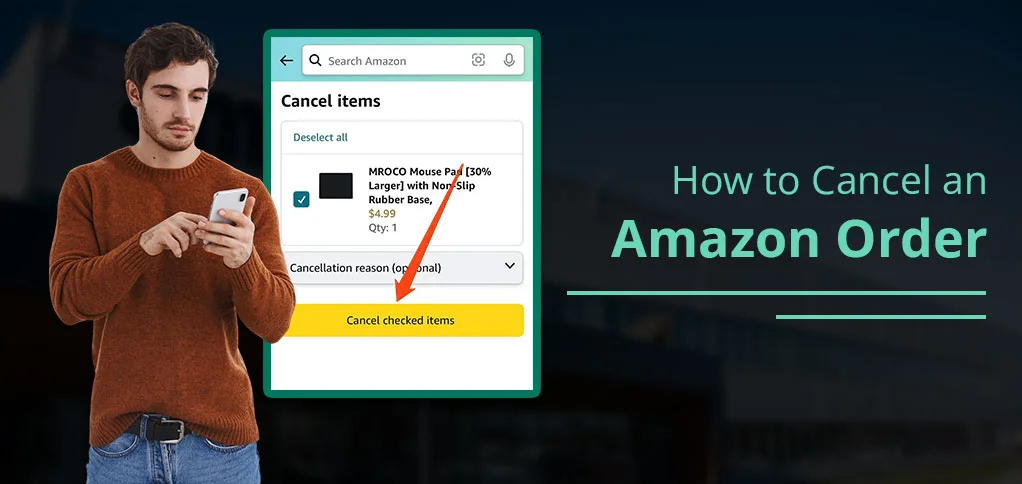
Have you bought the wrong item or the same one that you already have through Amazon? Don’t worry! Users can easily cancel their orders on Amazon.
To cancel an Amazon order, open the Amazon app or website. Open Your Orders page and pick the particular order you wish to cancel. Now, select Cancel items and then hit Request Cancellation. That’s it! You are ready to go.
However, make sure these steps are only applicable if your order has not been entered into the shipping process. As soon as the order has been shipped, you have no other choice but to return it.
Why You Might Need to Cancel an Amazon Order
The following section will explain to you numerous reasons from both sellers’ and buyers’ points of view.
From the Buyer’s Perspective:
- Accidental Orders: Sometimes, users don’t want to place a particular order but accidentally make a purchase.
- Better Price: Users may have gotten a better option from other sites, which would be the main reason to cancel an order.
- Change of Mind: Most of the customers usually regret placing their order and then want to cancel it.
- Shipping Issues: If the order is taking enough days to be dispatched, there are high chances that the user will cancel the order.
From the Seller’s Perspective:
- Policy Violation: Amazon has the right to cancel orders when it detects possible policy violations, such as pricing errors or errors in listings.
- Seller Problems: Amazon may cancel orders at the fault if the seller fails to report shipment within the specified time or operates with high levels of cancellations.
- Fraud Detection: Orders might be denoted with the flag of potential fraud by Amazon systems, making them canceled.
- Payment Verification: Amazon might be able to cancel an order in case the payment channel fails to be verified.
How to Cancel an Amazon Order on the App
In case you are interested in cancelling your order, simply do the following within the application.
- Open Amazon.
- Pick the Me Tab icon from the bottom bar.
- Pick Your Orders.
- Choose the specific order that you want to cancel.
- Now, pick Cancel Order.
- Lastly, choose the Cancel checked items.
Note: Users are not allowed to cancel their digital orders from the Amazon app.
How to Cancel an Amazon Order on the Website
You can cancel your order, following the instructions, in case it has not yet been shipped.
- Open Amazon.
- Pick Returns & Orders from the left-hand side.
- Choose the specific order that you want to cancel. If you don’t view the particular item that you would like to cancel, opt for Show more items.
- Write down a reason for cancellation. (Optional)
- Now, pick a Cancel Item.
- Lastly, choose the Cancel checked items.
Cancel a Multi-Channel Fulfilment Order On Amazon
Multi-channel fulfillment orders can only be canceled during their planning stage. When an order has gone beyond this point, it cannot be cancelled. In case you want to cancel an order that has already been advanced, all you have to do is the following:
- Find the particular order according to the above-mentioned instructions and choose the corresponding Order ID to see all the details concerning the order.
- You will find an option labeled Cancel This Order within the Multi-Channel Fulfillment Order details.
- Click on it, and your order will automatically cancel.
Note: Orders that are out of stock will retain the status of unfulfillable until stock becomes available. Therefore, unfulfillable orders cannot be canceled.
Cancelling a Fulfillment by Amazon (FBA) Order
Amazon’s fulfillment order can easily be canceled as well. Although at that point, orders should have the status of Pending or Unshipped. To carry on with the cancellation procedure, learn and observe the following:
- Contact Amazon Seller Support.
- Mention the relevant Order ID or IDs.
- Include the ASIN for each order, along with the quantity of items per ASIN.
- State the reason for the cancellation order.
Cancel an Amazon Order Out for Delivery
Read the steps below to understand how to perform the cancellation process if the item is out for delivery on Amazon.
- Open Amazon and go to Your Order Category.
- Then, find out if your order has been dispatched or not. You’ll see the message as Out for Delivery or Shipped.
Be aware: If the product has not shipped yet, you may cancel your order.
- If the product has been dispatched for Out for Delivery, you’ll see the message that cancellation is not possible.
- Connect with the Customer Support that will help you to cancel the item.
- Or, connect with the delivery boy and tell him that you’re no longer interested in picking up the particular order. He will mark the order as Delivery Refused.
Cancel an Amazon Digital Order
Note: All the above methods will be applicable only for physical goods.
If you have purchased movies and books and want to cancel your Amazon order, follow these instructions.
- After opening Amazon, open your Orders page.
- Click Digital Orders.
- Pick Cancel Your Order or Return for Refund.
- Write the reason for cancellation. (Optional)
- If you can’t see the Cancel option, you should seek the assistance of customer service.
What Happens After You Cancel?
When you cancel your Amazon order, the following circumstances may occur.
- Amazon will deliver you a cancellation email as per your request.
- If you’ve paid the amount for the cancelled product, Amazon will initiate the refund.
- You need to handle your shipped order:
- If your order has already shipped and cancellation is no longer possible, you can refuse the delivery or return the package.
- This is possible through the use of the Online Returns Center when the order has been directly sent by Amazon.
- But when it has arrived from a third-party seller, you will have to contact the seller to arrange a refund or a return.
Why Can’t I Cancel the Order?
When users are not able to see the Cancel option in their ‘Your Orders’ section, that means their order has been shipped. Once an item has passed through the fulfillment phase, it might not be possible to cancel it by normal means. Therefore, what they have to do is as follows.
- Navigate to Amazon.
- Go to Returns & Orders on the left-hand side of the top of the page.
- Choose the order that you would like to cancel. Click Track package.
- Hit Cancel order.
- Hit Cancel selected items in this order.
Note: If you are still not able to cancel the delivery, you need to go to the Online Returns Center and return the package.
Extra Tips for Hassle-Free Cancellations
Check out the additional tips that may be helpful for you when you place an order for the upcoming time.
- Order Confirmation: Make sure to check your order before placing it. This will ensure that it will be effective not to encounter any difficulty in the process of cancellation.
- Re-checking: You should check your Wishlist and cart regularly. However, this will allow you to update yourself with the already planned purchases and avoid impaired or fickle orders.
Summing Up!
Cancelling an Amazon order is a simple process. You just need to remember a few things. If your order is placed but not shipped, you can easily cancel your order. In another scenario, if your order is shipped, you need to refuse the delivery. And the last condition is when your order is out for delivery, connect with the customer support.
Frequently Asked Questions
Check out the following extra questions that might be worthwhile for you in the future when you try to cancel your order.
Q 1. How Long does it take for Amazon to refund a cancelled order before shipping?
Ans. Amazon usually takes 3-7 days to provide you with a refund before shipping the order.
Q 2. Why is there no option to cancel my Amazon order?
Ans. There could be three main reasons for not showing you the Cancel button. These are as follows:
- Your order may be shipped.
- You have placed a digital product.
- Your order is coming from a third-party seller.
Q 3. Can we cancel an Amazon order after payment?
Ans. Yes! You can cancel your Amazon order after payment. But it depends upon whether your placed order has been shipped or not.
Q 4. How to cancel an Amazon order if there is no cancel option?
Ans. Connect with salespeople to directly cancel your order even if you can’t view the Cancel option.
Q 5. Can Every Amazon Order Be Cancelled?
Ans. NO! It is not possible to cancel all the orders made on Amazon. Moreover, you can’t cancel your digital orders that you’ve purchased from it.
Q 6. How to cancel an Amazon order that has been shipped?
Ans. Unfortunately! You can’t cancel the order after shipping. Once you receive the product, you may refuse the delivery or the product.






