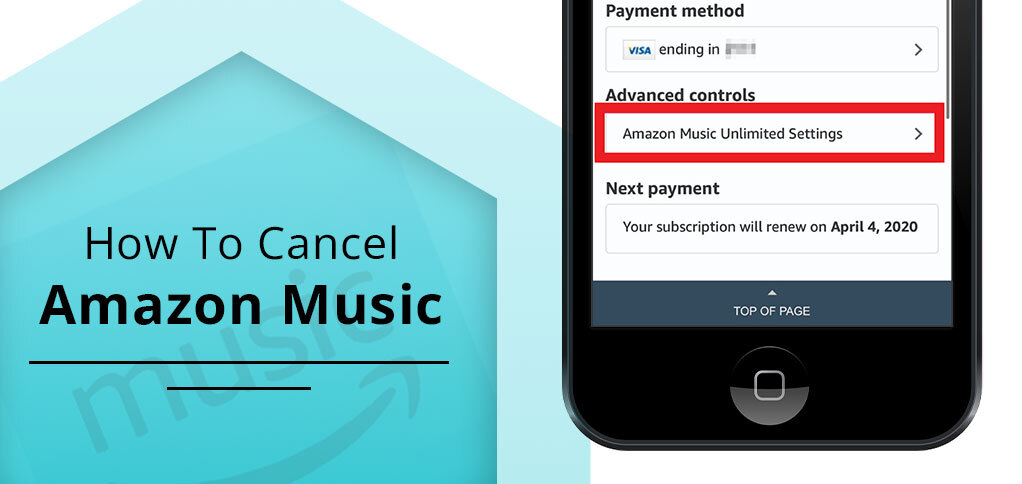
Are you considering cancelling your Amazon Music subscription? Why? Maybe because you wish to switch to another platform, are low on budget to continue Amazon Music, or for any other reason. You can cancel Amazon Music in simple steps given below.
This comprehensive guide will educate you on how to cancel Amazon Music on any device. Continue reading!
What Is Amazon Music
Amazon Music is a subscription-based music streaming platform that offers more than 100 million songs in different languages and genres. The subscription has a different category, namely Amazon Music Prime, Amazon Music Unlimited, etc.
Those who are members of Amazon Prime can get free Amazon Music, while others have to take a subscription. It offers music in HD, Ultra HD, and Spatial audio, fulfilling the requirements of all kinds of listeners.
Before cancelling Amazon Music, pay attention to which Amazon Music service you’re subscribed to:
- Amazon Music Prime: Included with Amazon Prime membership. You cannot cancel this separately; you’d need to cancel your entire Prime membership to stop access.
- Amazon Music Unlimited: A paid subscription with more features and a larger library. This can be cancelled independently.
- Amazon Music HD: Now included in Unlimited, but the cancellation process is the same.
- Third-party Subscriptions: If you subscribed through Apple, Google Play, or a mobile provider, you’ll need to cancel via that service
How to Cancel Amazon Music via Web Browser
Cancelling through your web browser is often the easiest and most reliable method. Here’s how:
- Visit the Amazon website and log in to your account.
- Tap “Account & Lists” from the top right, then select “Your Memberships & Subscriptions.”
- Find “Amazon Music Unlimited” on your plan list.
- Tap subscription, then click “Cancel Subscription.”
- You might get incentives from Amazon’s end to keep you glued to the service, but deny them and move ahead.
- Finally, receive a confirmation message and email.
How to Cancel Amazon Music on Mobile Devices
If you operate Amazon Music on mobile devices, you can still cancel the subscription. The steps for cancellation differ from device to device. Check out the method for each kind of device.
Cancelling Amazon Music on ios device
Many access Amazon Music through apple devices, and so they need an Apple ID to part ways with Amazon Music. Here is the simple guide:
- Open your ios device and search for settings
- Then, tap your name section.
- Then, select subscription
- Find the subscription and click ‘Amazon Music’ option.
- In the end, click ‘cancel subscription’ and confirm the same.
Cancelling Amazon Music on Android
Follow this step-by-step guide for cancelling Amazon Music on Android.
- First: Launch your Google Play Store app.
- Second: tap three horizontal lines and pick ‘subscriptions’ option.
- Then, click ‘Amazon Music’
- In the end, navigate cancel subscription’ and then complete the process.
This method is for scenarios when you have subscribed with Google Play Store.
Using the Amazon Music App:
- Tap the Amazon Music app to open.
- Select the gear icon or visit “Settings” directly.
- Now, select “Amazon Music Unlimited”
- From here, click “Cancel Subscription”
- Finally, follow the steps to finish it up.
Remember: if you are asked to complete the cancellation process on a web browser, follow the instructions carefully.
How to cancel Amazon Music subscription If Subscribed via iTunes
Check below the steps to unsubscribe from Amazon Music via iTunes:
- Open your iPad or iPhone and tap settings icon.
- Tap on your name from the screen and select subscriptions.
- Now, find amazon music, and tap it.
- In the end, choose ‘cancel subscription’ and confirm the process.
What Happens After You Cancel?
Once you cancel your Amazon Music, these are the changes you will notice.
- Your plan continues till the billing period ends.
- After the billing period, it will delete all your offline data, such as downloads.
- If you have made a playlist, you won’t be able to access it if it’s of paid songs.
In a nutshell, after you cancel your subscription, you lose everything associated with your Amazon Music Subscription. That’s a major change to notice.
How to Save Your Playlists and Data Before Cancelling
If you want to keep a record of your playlists or music library, consider exporting your data before cancelling. Exporting is easier with third-party services, which help to save your music preferences by transferring to other music streaming platforms, or keeping it as a file.
Moreover, users can also keep their list of music saved on their device in CSV or text format. And when they need it, it’s only a click away from them.
However, some third-party options like TuneMyMusic and Soundiiz can be chosen as a safe option.
FAQs About Canceling Amazon Music
Q 1. Can I cancel Amazon Music Prime separately from my Prime membership?
If you want to cancel Amazon Music Prime, it’s possible with Prime membership, which means you need to cancel the entire Prime membership to cancel Music Prime.
Q 2. Will I lose my playlists and music after canceling?
Most likely, when you cancel your Amazon Music subscription, it will delete your data, playlists and downloaded music. However, if it’s available for free, it retains and can be played easily.
Q 3. Can I get a refund if I was charged after canceling?
Refunds are possible for accidental charges, especially if you contact Amazon support promptly.
Q 4. What if I subscribed via a third party?
If you subscribed to Amazon Music through a third party, such as Apple or Google Play Store, consider cancelling the subscription from there only.
Summing Up
You can cancel Amazon Music simply with any device you have Amazon Music active on. Just be sure you have transferred your data, like playlists, downloads, etc., to your device. And also, you are well aware of the aftereffects of it. Considering all, you can cancel your Amazon Unlimited subscription easily. To tell you the steps, visit the Amazon website, and tap Account & Lists under your membership and subscriptions. Now, look for Amazon Music Unlimited, then tap subscription and cancel subscription. For mobile steps, check our full guide!






