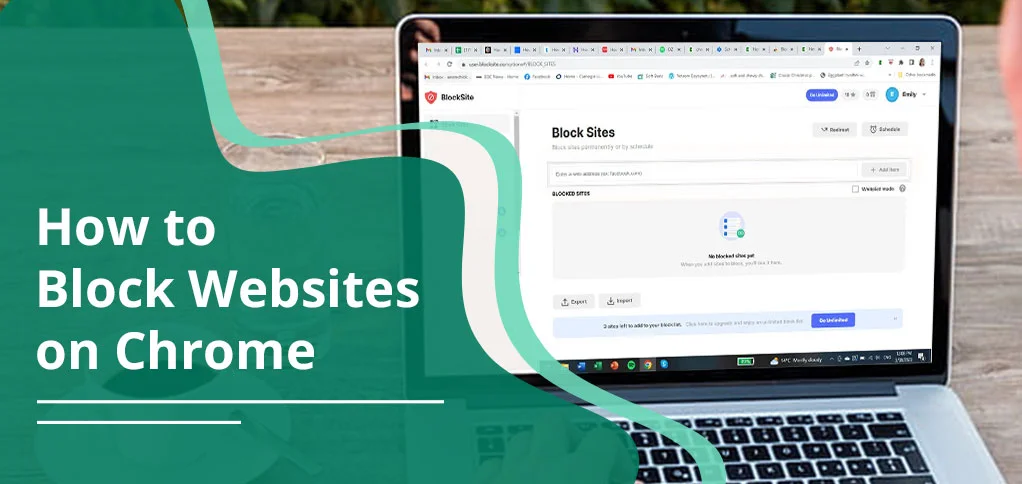
Want a solution to block the unsafe and distracting websites on Chrome? You can execute it by configuring parental controls, using extensions like BlockSite, adjusting router and enterprise settings, or editing system files. If you want a direct and easy way, just add on the extension. However, if you are one of the advanced users or parents, you may need to choose advanced options depending on your needs.
In this guide, we will provide all methods step by step.
Key Takeaways
- Opt for Chrome extensions like BlockSite to block sites in no time.
- Change system or browser settings (DNS, Hosts file, router) for stronger blocking.
- Turn on parental controls to keep kids safe online.
- Admins can use Google Admin Console to block or allow sites for organizations.
What Happens When You Block a Website on Chrome? (Security, Focus & Safety Benefits)
Here are the main purposes for blocking websites on your Chrome.
- Protection from Malware: Block access to websites known to host malware or malicious links to lower the risk of device infections.
- Phishing Prevention: Stop users from visiting fake sites that could steal sensitive information like login details.
- Protection from Inappropriate Content: Parents can block explicit, violent, or adult material to ensure a safer online space for children.
- Minimize Distractions: By blocking the websites, you’ll not be able to get access to view them.
- Increase Efficiency: It will help you to boost your focus and lead to higher productivity as well as better performance.
When to Block or Allow Websites on Chrome (Examples)
Let us go through the common scenarios where you may need to block and allow your URLs.
- You may want to block specific websites, but the rest will work properly.
- Sometimes, you want to block all the websites. But in the Allowlist, you list down the specific websites to access.
- First, you’re willing to block each website. Then, you use the allowlist in which you’ve allowed subdomains, schemes, paths, and ports.
- You may want to allow the particular external protocol handlers to manage your Chrome efficiently.
How to Block Websites on Chrome: Step-by-Step Methods
Here, we have a number of methods that will help you to block your websites on Chrome. Let’s take a look at the list of them.
- Using an Extension
- Using a Wi-Fi router
- Blocking Adult Content on your Chrome
- On your iOS Device
- Block Websites by Editing the Hosts File
- Parental Control On Windows
- On Android
- On Your Chrome Enterprise
Now, we will proceed towards each method in detail.
Method 1: Use Chrome Extensions Like BlockSite to Block Websites
Quickest method—just install the extension and block any site in 2 clicks.
We will use a BlockSite extension here. This is a free and common extension that is widely used by multiple users. Apart from that, users can easily use this on Windows, Linux, and Mac. Here’s how you can use this extension to block websites.
- Visit https://chromewebstore.google.com/category/extensions.
- Search for BlockSite.
- Download it.
- Tap on Add to Chrome.
After enabling the extension, we have two ways to block websites. These are:
First one,
- Access the BlockSite dashboard.
- Tap on More Options.
- Click Options.
- Paste the Website’s URL on the Block Sites tab.
If you want to block access in Incognito Mode as well, click Settings and then Enable in Incognito Mode.
Second one,
- Open the site that you are willing to block.
- Tap on the BlockSite extension.
- Hit Block this site so that you won’t be able to access this website.
After adding the website to the blocklist, BlockSite will show it in its dashboard.
Method 2: Block Websites for All Devices via Wi-Fi Router Settings
Control access on all devices using your Wi-Fi router settings.
- Find your router’s IP address on your router.
Alternatively, you can open Command Prompt or type cmd. After that, press Enter. Here, you need to type down ipconfig. Press Enter again to display your IP address.
- Enter your IP address into your Chrome search bar.
- Mention your username and its password.
- Tap on the Settings or the Gear icon.
- Then, go to Security.
- Scroll down a little bit to find parental control.
- Tap on Template.
- Mark the box of Enable Website filter and then paste the URL address of the chosen website.
- In the end, tap on the Apply button.
Method 3: Block Adult Content on Chrome Using SafeSearch or DNS Filters
Use Google SafeSearch or Clean Browsing to filter explicit results.
The following section will elaborate on how you can block adult content on your Chrome with the help of two solutions:
- Via SafeSearch
- Clean Browsing Family filter (DNS)
Use SafeSearch to Block Explicit Results
- Open your Google account.
- Visit google.com/preferences.
- Tickmark the Enable SafeSearch box.
Note: This method will not block the content on search engines or linked websites.
Use Clean Browsing Family Filter (DNS Method)
- Open your Google Chrome.
- Tap on three dots.
- Scroll down a little bit.
- Tap on Settings.
- Head to Privacy and Security.
- Scroll down to find Use Secure DNS.
- Pick the option of Choose another provider.
- From the drop-down list, choose the ClearBrowsing Family filter.
Method 4: Block Websites on Chrome for iOS with Screen Time
Use Screen Time on iPhone to block specific websites on Chrome.
With the Help of the Screen Time Controls
Follow these steps to easily block content.
- On your iPhone, go to Settings.
- Head to Screen Time.
Note: If you’ve not turned on Screen Time, enable it. However, it may require you to write down your passcode.
- Go to Content & Privacy Restrictions.
- Tap on Content Restrictions.
- Navigate to Web Content.
- Find Limit Adult Websites. Click on it.
- Click on Add Website under the option of Never Allow.
- Copy and paste the URL of the specific website to block.
- Tap on the Back button.
Method 5: Edit the Hosts File to Block Websites (Windows & Mac)
Here, we have two ways to block websites by editing the Hosts file. The first one will be performed on Windows, and the second one will be on macOS.
On Windows:
Before proceeding further, it is necessary that you must have an admin account.
- Access C:\Windows\System32\drivers\etc to find Hosts.
- Open the file with Notepad or Nano.
- At the bottom of the file, below the last #, add new lines and enter your localhost IP address, 127.0.0.1, along with the domain name of the website you wish to block.
- Tap on File.
- Click Save, or directly press Ctrl + S.
Note: Don’t save the resultant file in .txt format.
- Open your Chrome.
- Check whether the site is blocked or not.
On MacOS:
- Open Utilities.
- Tap on Terminal.
- Write down sudo nano /etc/hosts in the Terminal command.
- Your chosen host file will be opened up in Nano box.
- Enter your admin password to view your host file.
- Mention the localhost IP address as 127.0.0.1.
- Press Tab.
- Enter the name of the domain.
- You can easily add multiple websites as well.
- On Mac, hold down the Ctrl and O keys simultaneously.
- Exit the hosts by holding on CTRL + X.
If you want to avoid any errors, you can simply try to clear your cache. To do this, type sudo dscacheutil -flushcache and tap on Enter.
Note: This is the perfect solution to block the specific websites on Chrome.
Method 6: Use Windows Parental Controls to Block Websites
Control what kids can access using Windows family settings.
- Open Windows PC.
- Come to its menu.
- Search for Settings.
- Tap on Accounts to create a child account.
- Go to Family & other users.
- Choose Add a family member.
- Tap on Add Account.
- A window is showing that you may need to set up a new account. You need to ignore that.
- Click on Create one for a child.
- After creating an account, open it with the Microsoft Account page.
- Navigate to Content filters.
- Tap on Blocked Sites.
- Copy and paste the URL for blocking.
- Tap on the + icon for adding more sites.
- Take a test to determine whether the site is blocked or not.
Method 7: Block Websites on Chrome for Android with Google Family Link
For this method, we will opt for Google Family Link so that you can effortlessly block the website on Chrome on your Android device.
Use Google Family Link to block sites from a parent’s phone.
- Download the Google Play Store application.
- Create an account for your family.
- Make sure to open your child’s account as well.
- Head to Manage Settings.
- Go to Filters on Google Chrome.
- Tap on Manage Sites and then Blocked.
- Click on Add an exception icon.
- Enter the domain or website’s name to block.
- Save all changes and test whether it is working or not.
Method 8: Block Sites on Chrome Enterprise (Google Admin, Windows & Mac)
In the following section, we will discuss the solution on three different platforms. These are:
- Google Console
- Windows
- Mac
Admins can block URLs using Google Admin Console, Group Policy, or Mac profiles. Let’s get started!
Using Google Admin Console
This method is accessible to signed-in users on any platform and registered browsers on Windows, Mac, Linux, or Android.
- Enter an administrator account into the Google Admin console.
Unless you are on an administrator account, you cannot enter the Admin console.
- Click on Menu and then Devices > Chrome>Settings. The user and browser settings page is the default one.
- You must have the privilege of the Mobile Device Management administrator.
In case you signed up for Chrome Enterprise Core, access the Menu and then the Chrome browser and Settings.
- Go to Content.
- Click URL Blocking and add URLs on demand:
- Blocked URLs- URLs that you do not want users to have access to.
- Blocked URL exceptions – URLs you want to permit users access to (allowlist). Access is permitted in case the URLs are also specified in Blocked URLs.
You are allowed 1000 block/allow URLs.
- Click Save. Or you can click Override on an organizational unit.
- To subsequently re-establish the inherited value, click Inherit (or Unset group).
Using Group Policy on Windows
Here, we will use Group Policy for Windows.
- Select Policies and then Administrative Templates.
- Tap on Google and then Google Chrome.
- Allow Block access to a list of URLs.
- Add the URLs that you want to block.
- Enable provides access to a list of URLs.
- Enter the URLs to which you would like to provide access.
- Install the update for your users.
Note: You are allowed 1000 block/allow URLs in Chrome Enterprise Policy.
Using Configuration Profile on macOS
This method is highly applicable for Mac users who want to manage their Chrome account efficiently. You don’t need to download any extensions; simply use the Chrome policy configuration profile (.plist file).
- Find Chrome’s website rules to prepare a .plist file.
- Add URLBlocklist so that you can easily identify the websites to block.
- Now, use URLAllowlist to add exceptions.
- Save the newly created file and deploy it to your Mac system.
<key>URLBlocklist</key>
<dict>
<array>
<string>*</string>
</array>
</dict>
<key>URLAllowlist</key>
<dict>
<array>
<string>mail.example.com</string>
<string>wikipedia.org</string>
<string>google.com</string>
</array>
</dict>2
Website Blocking Not Working? Here’s How to Fix It
If you are not able to block websites on your Chrome, there must be several reasons behind that.
- No direct feature: Google Chrome doesn’t offer you to directly block websites. You need to use some third-party or external websites.
- Extensions are limited: Most of the downloaded extensions let you to block websites for some time. You’ve crossed the limit, and it is showing you to upgrade.
- Easy to bypass: Suppose you’ve blocked the specific website on Chrome via an extension. On the other hand, you’ve shared your Chrome with someone. They unblock the website again. That’s why it’s important to use parental controls or an admin account to control extensions effectively.
- Enterprise-only settings: If you are using a personal account but t
- rying to block a website on Chrome Enterprise, you won’t be able to block it.
How to Unblock Websites on Google Chrome (3 Simple Methods)
Here are a few methods that will assist you in unblocking websites on Chrome.
#1. Via Extensions
- Visit chrome://extensions.
- Disable all blocking extensions or add-ons.
- Restart your Chrome.
#2. Modify the Hosts File on Windows
- Navigate to C:\Windows\System32\drivers\etc\hosts.
- Open the resultant file in Notepad.
- Delete all the lines related to Blocked URLs.
- Save the changes and restart.
#3. Turn Off Screen Time Content Restrictions
- Open Settings.
- Go to Screen Time.
- Tap on Content & Privacy Restrictions.
- Head to Content Restrictions.
- Tap on Web Content.
- Select Unrestricted Access.
Chrome Blocking Not Working? Troubleshooting Tips & Fixes
Read all these troubleshooting steps that will be beneficial for you.
- Check if your extension is blocking your site: Sometimes, the extension you’re using may block the site. Try to turn off extensions for a while and then restart them.
- Fix “This Site Can’t Be Reached” Errors: You can clear your Chrome browsing and SSL state data. Then, try to remove unnecessary extensions.
- Fix Login Issues Caused by Disabled Cookies: Make sure your cookies are enabled in Chrome. Delete all your cookies and then try to log in again.
- Resolve “Internet Access Is Blocked” Errors: Use commands such as netsh winsock reset and ipconfig /flushdns to fix this issue.
Expert Tips to Effectively Block (and Keep Blocked) Websites on Chrome
Before summing up, we have some pro tips that you should look over.
- Use admin rights or password-protection so that others can’t unblock.
- Must set up a child account to supervise their account with parental controls.
- Having an admin account allows a few changes to your Chrome extensions.
- Use BlockSite Premium or the Free version (just enable it) in incognito mode to block websites on Chrome.
Frequently Asked Questions About Website Blocking on Chrome
Have a look over these commonly asked questions to gain in-depth knowledge.
Q1. How can I block a certain website on Google Chrome?
Ans. You can simply block the particular website with the help of the downloaded extensions, such as BlockSite, on your Google Chrome.
Q2. Can I block websites without an app?
Ans. YES! You are allowed to block websites that are interrupting you without an app. You just need to use Google SafeSearch, editing system files, etc.
Q3. Does Google block illegal websites?
Ans. YES! Google blocks illegal websites when it finds that users are violating applicable laws, specific legal orders, or local content policies.
Q4. What is banned from Google search?
Ans. Google has already banned various types of content, such as dangerous practices, harmful content, deceptive practices, like copyright or cloaking violations.
Final Tips: Block Websites That Stay Blocked
Whether you are getting annoying news or social media notifications during your work, blocking websites on Chrome is the best solution.
To do so, use the parental control, SafeSearch, the BlockSite extension, or a wifi router. These methods will help you to block websites on Chrome easily.
Just need to choose the appropriate one, and then you’ll see that it is putting restrictions on its own.






