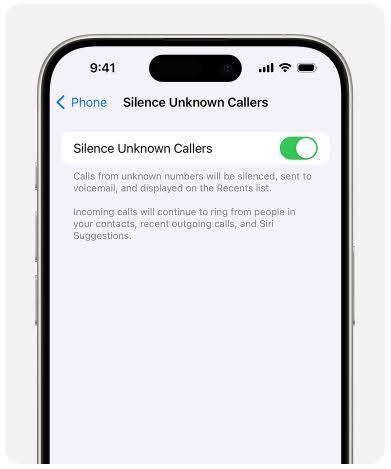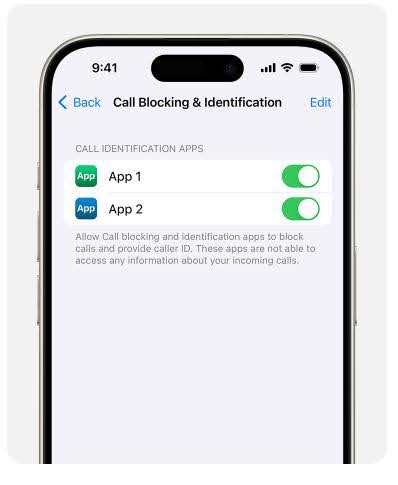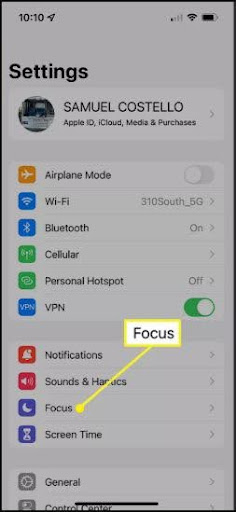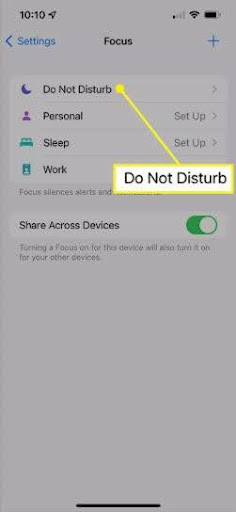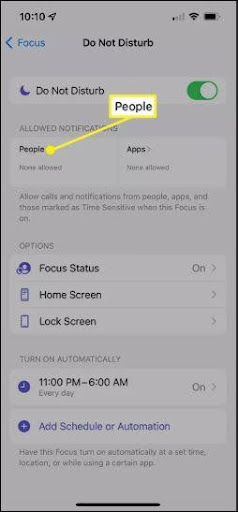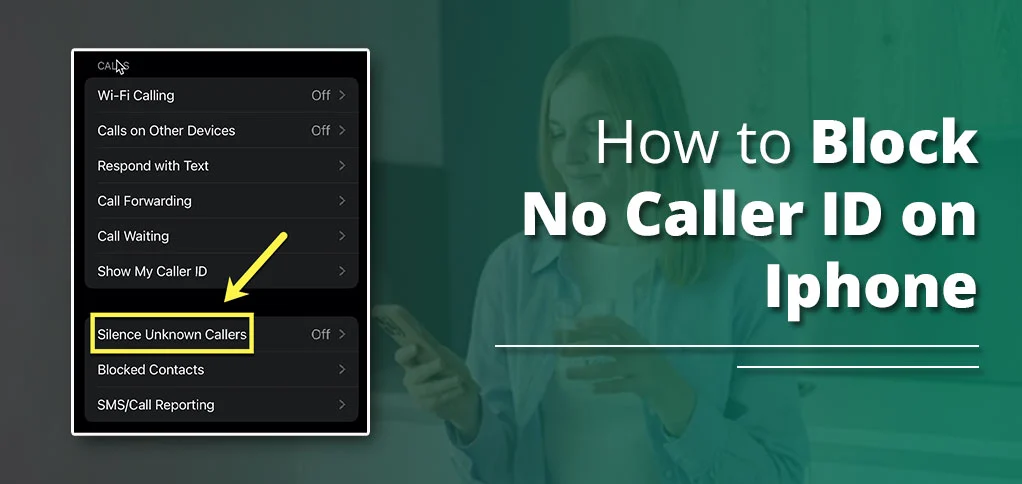
A random call is not always worth picking up. Thus, sometimes you need guidance to hide them or just block away. If you’re one such iPhone user looking for how to block no caller ID on iPhone, read this effective guide. Here we will learn about caller ID, ways to avoid calls with strange ID using built-in tools. Also, you will find options to block callers using third-party apps.
Key Points:
- You can block a particular unknown caller on your iPhone by selecting the number and tapping the block caller icon on your iPhone.
- To avoid calls, enable the ‘Silence Unknown Callers.’ As you toggle it on, it will ignore the numbers constantly calling you and disturbing you.
- Users can use third-party apps to block the caller ID, as it’s a recommended feature by Apple.
- Blocking is the permanent solution to get rid of such callers. It’s done either individually or with the help of third-party apps.
What does ‘No Caller ID on iPhone’ mean?
When you receive calls from a number not saved in your contact list and the caller has intentionally hidden their call ID, it’s known as a No Caller ID call in simple terms. The person receiving the call can see the No Caller ID on the top of the iPhone’s caller interface. Such calls can be really disturbing and can waste your time if not taken care of. iPhone, through its calling system, enables users to silence such callers by ignoring calls: not informing about the call. Additionally, you can block caller ID using third-party apps – explore the guide to learn how to block or avoid calls from unknown sources.
How Can I Block No Caller ID On iPhone
Some effective methods to restrict unknown callers on iPhone are presented below. Execute them to avoid unknown calls:
Method 1: Block No Caller ID Individually:
You can block a particular number or Caller ID, so to speak, if it’s constantly disturbing by dialling up. Here is how you do it:
- On your iPhone, open the phone-like icon.
- Now, find the number in the recent section.
- Select the ‘i’ icon next to the number you want to block.
- Navigate to Block caller, and the caller is now blocked.
Method 2: Block No Called ID Using ‘Silence Unknown Callers’ Feature
If you want, you have a choice of avoiding the caller, rather than blocking. By enabling the ‘silence unknown callers’ feature, you can ignore the caller and just focus on your work. However, you still see the person’s call in your recent calls tab. Here’s the step to silence such callers on iPhone:
- Open device and visit settings.
- Tap apps and then phone icon.
- Scroll to all the calls.
- Click Silence Unknown Callers.
- Push the toggle to turn it on.
Note: You can enable Silence Unknown Callers on iOS 13 and later versions only. Moreover, keep your important contacts saved in your contact list to avoid receiving their calls, as this feature silences all calls not saved.
Method 3: How To Block No Caller ID Through Third-Party Apps
Sometimes, when built-in features do not work, users look for external options to take care of unwanted calls on iPhone. In fact, Apple, on its support page, clearly states that using third-party applications to filter unknown callers is possible. Here’s how you can take the help of these applications:
- Initially, visit the Apple Store and download such call filter apps.
- After downloading, visit your phone’s settings.
- And pick ‘Phone’ icon.
- Click ‘Call Blocking & Identification’ option.
- Now, turn on the app under Call Identification Apps.
Here we mention a few apps that have been in use and pointed out as worthwhile for spam filtration or caller blocking:
- RoboKiller: Blocks spam and No Caller IDs with a smart algorithm. Costs $39.99/year.
- Hiya: Free version identifies unknowns; $24.99/year for blocking.
- Truecaller: Great for ID’ing numbers, with blocking for $29.99/year.
These apps use massive databases—Truecaller boasts over 350 million users contributing data—to spot and stop unwanted calls. Download one from the App Store, grant permissions, and let it do the heavy lifting.
Note: Using third-party apps is paid. So, select them if you are ready to spend on them. Otherwise, choose alternative options to manage calls described here.
Method 4: Block No Caller ID Using Do Not Disturb Mode:
Another option that seems to be beneficial in avoiding calls or any kind of notifications is by enabling the ‘Do Not Disturb’ option on your iPhone device. Here’s how to enable it:
- Visit the settings option and select Focus
- Click Do Not Disturb and toggle on.
- Now, select People from Allowed Notifications.
- Now, tap Calls From in Also Allow section.
After enabling this feature, you will receive the call notification for numbers saved in your contact list only. The others unknown will be sent to voicemail.
How To Hide Your Caller ID On iPhone?
If you wish to be anonymous while calling someone, iPhone has a feature to hide your caller ID. You can become unknown to whom you call by enabling it. Here is the step:
- Visit Settings, find: Apps.
- Then, select Phone.
- Click the ‘Show My Caller ID’ option.
- Now, tap to turn it off.
- If you don’t find the given options, it must be noted that your carrier does not allow hiding your caller ID.
Wrapping Up Text:
As we saw, blocking a caller ID is possible through various options: silencing unknown callers, blocking the caller via third-party apps, and using built-in features like Do Not Disturb. You can block the particular user if a number is constantly disturbing you. All of these are alternative methods to avoid calls and being affected by them.
Frequently Asked Questions:
Qs 1: Can I block no caller ID calls on my iPhone?
Blocking or avoiding the calls can be possible using built-in iOS features, such as silencing unknown callers, enabling Do Not Disturb, and using third-party apps to block directly.
Qs 2: How do I get my iPhone to stop showing no caller ID?
You cannot control other users; thus, there is no direct option to avoid getting unknown calls on your iPhone. But, once you have their numbers, add them to the block list, silence them, or use third-party apps to avoid them.
Qs 3: How to block an unknown caller?
If one caller is constantly after you, you can block them by following the basic blocking feature on your iPhone. Visit contact list, navigate to the number, and block it.
Qs 4: How do I find out a no caller ID number?
If you receive calls with no caller ID while being in silence mode, it will display in your recent calls section. Otherwise, find the number from your block list if you have blocked the caller already.