How to Add Multiple Photos to Instagram Story: 4 Proven Methods (2025)
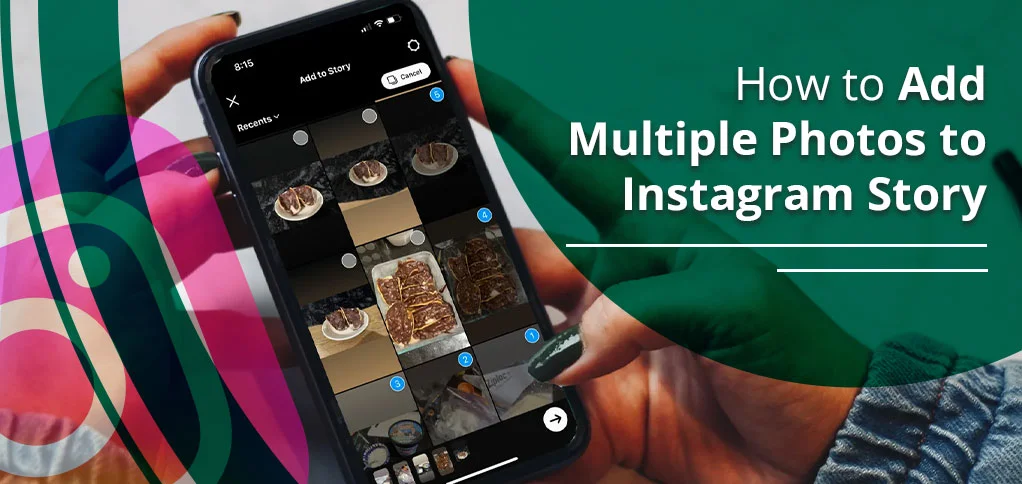
Explore this post with:
Are you one of those who have many photos but are in a dilemma about whether you should post multiple images or a single photo in your Instagram story? You do not need to worry about anything else regarding it.
Here, we will provide you with all the solutions that you are looking for. Moreover, we will discuss four methodologies so that you can effortlessly add multiple photos to your Instagram story.
Quick Summary Table
| Method | Max Photos | Tools Required |
|---|---|---|
| Layout Feature | 2-6 photos | Instagram App |
| Photo Sticker | Multiple | Instagram App |
| Direct Upload | 10 at once | Instagram App |
| Third-Party Apps | Custom | Canva, Unfold, StoryArt |
What Does “Adding Multiple Photos to Instagram Story” Mean?
Uploading numerous images to your IG story means that you are showing more than one photo. You can simply make a collage or take the help of Instagram’s built-in feature to do this. Because of that, your target audience will be able to see a mini-album instead of single photos. This approach will help them to get more engaged and result in tapping into your story more.
Why Share Multiple Photos in an Instagram Story?
After understanding the basic meaning, now it’s time to figure out why most users are into stories rather than posting. Read these reasons so that you can perform the methods more effectively and hassle-free.
- Narrative Flow: When you add multiple photos in sequence, it maintains the narrative flow. In short, it helps your target audience understand what you want to convey.
- Adding variety: Another way to create a complete look for a specific product in a single view is to incorporate some variety into your story pictures.
- Time Saver: It enables one to post 10 photos simultaneously and saves time as well as effort.
How to Add Multiple Photos to Instagram Story? 4 Step-by-Step Methods
Having gotten the idea of its usefulness, you may now quickly go about trying the ways of getting several photos on your IG story. Have a look at the options below and select one that you feel works best to use.
Method 1: Add Multiple Photos to Instagram Story with Layout Feature
This method will use Instagram’s built-in grid feature. Follow these instructions to learn how the grid or layout feature is helping you to add multiple photos.
- Open Instagram on your device.
- At the bottom, click the + button.
- Then, come to the Story category.
- Choose the Layout option, which is in the third position.
- Pick the desired layout from the options according to your wish.
- Upload photos that you want to show to your target audience.
- Modify your photos by adding some filters.
Optional: Put a song of your favorite on them.
- Determine where you want to post the story, whether to close friends or to your targeted audience.
- Tap the ✔️ approve button to post your story.
✅ Pro Tip: By using this feature, you can add between 2 to 6 photos at once, but it totally depends on what grid style you’ve chosen.
Method 2: Add Multiple Photos in One Instagram Story Frame with Photo Sticker
Read these steps if you are not satisfied with the layout or grid feature. This method will help you add a number of photos you want to highlight hassle-free.
- Open Instagram.
- Then, choose the background or click a random photo to make it a background.
- Tap Stickers to find the Photo option.
- Choose photos that you want to show to your audience.
- Adjust the photos accordingly.
That’s it! But make sure to repeat all the above steps to make your story engaging by putting all your favorite photos in a single story.
🎨 Bonus Tip: Search “frame,” “border,” or “polaroid” in the GIF section to add stylish frames around your images.
Method 3: Upload Multiple Photos to Instagram Story Directly
You can also add your top picks’ images from the gallery. Here’s how:
- Open Instagram.
- Tap the + icon at the end.
- Go to the Story section.
- Here, navigate to the camera roll or photos icon.
- Choose 10 photos that you want to display in your story.
- Click the Next button.
- Decide which option suits you well, either separately or the layout option.
- Modify them as per your needs.
Share your photos with your IG story.
Method 4: Go For Third-Party Apps to Have More Customization
There are also some third-party applications, such as Unfold, Canva, and StoryArt, that will offer you custom templates. Through them, you are able to seamlessly heighten the interest of your stories.
- Get a third-party app on the Windows Play Store or App Store.
Note: We are referring to Canva as a third-party application.
- After installing, look for customized templates for Instagram stories.
- Upload your favorite photos into the picked template.
- Adjust your photos in the way you want.
- You can also add some fonts to make your story more catchy.
- After making all the adjustments, save the photo along with the customized template.
- Lastly, you need to open your Instagram account and then move towards the Stories section. Subsequently, upload the story you just made through Canva.
💡 Bonus Tip: To have the perfect dimensions in Instagram stories, design 1080 x 1920 pixels (9:16 dimension ratio).
Best Time to Post Instagram Stories (2025)
To engage more, it is necessary to post at:
- 11 AM – 1 PM (Lunch hours)
- 7 PM – 9 PM (Evening downtime)
Time according to the location and use of your audience.
Things to Remember When Adding Several Photos an Instagram Story
These are some of the facts that you do not have to forget when you put up several photos on your Instagram story.
- Whatever design you choose, ensure it is clear and easily visible to others.
- Collaborate properly so that all your colors, fonts, and filters match your theme.
- Add some text to make them perfect according to your images, as they’ll define the whole story.
- Add questions, polls, or quizzes so that your target audience will engage more in your stories.
- Review Instagram Insights daily to check whether your content is up to the mark or not. If not, prepare the content strategy according to the latest trends.
- Use premium-quality images to get more attention.
- You can also use short or GIF videos while uploading your IG story.
- Post stories in the peak times to get more reach.
- Highlight to the viewer by saying some CTAs like, Swipe up, or DM, etc.
Common Issues & Easy Fixes
Read the following common issues and ways to resolve the error.
✔️Blurry Photos
- Images need to have a dimension of not less than 1080×1920 px.
- It is not desirable to post screenshots.
✔️Can’t Find Frames in Stickers
- Search “frame,” “border,” or “polaroid” in the GIF section.
✔️Limited Customization
- Use creative apps like Canva, Unfold, or StoryArt.
✔️“Select Multiple” Option Not Available
- Update your app on time. However, if you’re unable to do that, kindly re-login.
✔️Layout Feature Not Working
- You can simply force close and restart your Instagram application to fix this frustrating issue.
People Also Ask (FAQs)
Here, we have some common questions that users usually have doubts about while adding multiple photos to their IG stories.
Q 1. How do I add multiple photos in one frame?
Ans. You can take the help of some third-party applications to modify your images in a single frame. Or, if you have 4-6 photos that you want to combine, use the grid or layout Instagram’s built-in feature.
Q 2. How do I add multiple frames on an Instagram story?
Ans. To add numerous frames to your IG story, follow these guidelines:
- Open Instagram.
- Press the camera icon or navigate to the pictures icon.
- Click the camera icon or go to the pictures icon.
- If you’ve chosen the Pictures icon, pick any of the images.
- Then, click the Stickers icon.
- Find the frames option and click on it.
- Choose any image that you want to frame.
- Click and place the frame where you want to.
Q 3. How to make pictures fit on an Instagram story without cropping?
Ans. If you don’t want any cropping in your Instagram story while adding your photos, you can resize them in the ratio of 9:16. Alternatively, you can use the background and then post your photos effortlessly.
Q 4. How to adjust photos in Instagram story layout?
Ans. You just need to choose Instagram’s layout feature. After that, modify its font size, color, and reposition the individual image to look perfect in a grid mode.
Conclusion:
Adding multiple photos to your Instagram story is just like putting a cherry on the cake. It is a simple solution, but you should know the appropriate way to do that. Here, we have discussed four main approaches: using grid mode, photo stickers, third-party applications, and manually adding multiple photos. It is possible to select any of the methods with which you would feel more comfortable performing. However, ensure that you choose a technique where you can upload several pictures with ease.
