Does Facebook Notify Screenshots Alerts 2025? Truth Revealed!
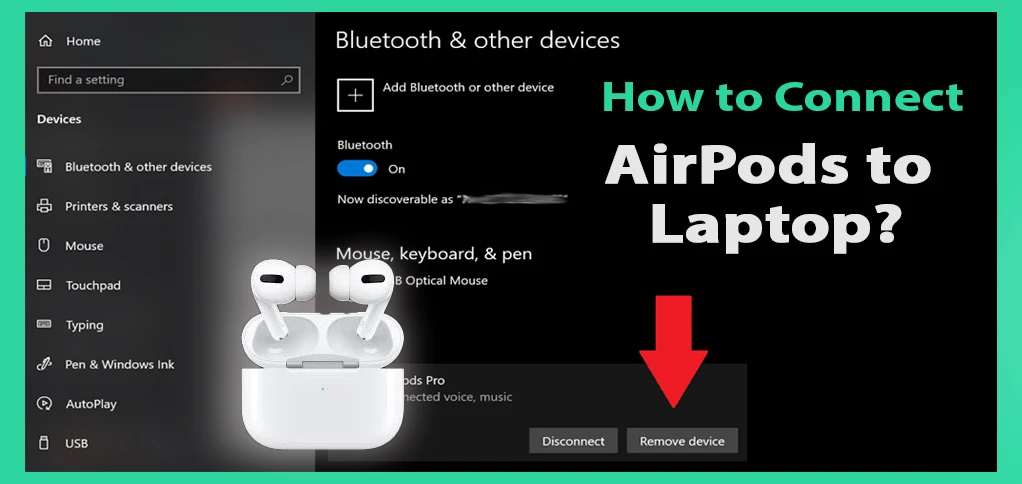
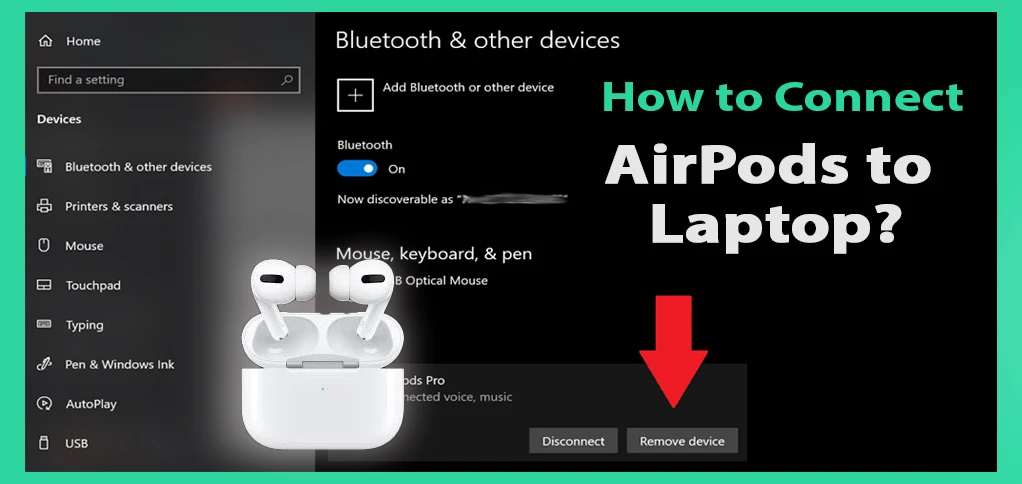
Do you wish to spend your time peacefully in a cozy corner, with no irritating voices? Or do you want to speak on a call with closed ones with Active Noise Cancellation? Well, AirPods are known to revolutionise the listening experience when it comes to the combo of comfort and sound. These magical buds are not only for iPhone users, you can pair them up with laptops as well using Bluetooth. However, many times users face issues when connecting them to the Laptop. Are you looking for: “How to connect AirPods to laptop” and the secret lies with us!
Let’s take you on a serene journey with some technical tricks!
You can also feel the advantages of a three-dimensional listening experience. You just need a pair of AirPods. Be it calls or TV shows, they are your best buddy when it comes to enjoying your Me Time. Besides cancelling the external noise, they also offer an exceptional fit. Their comfort and stability have provided them with around 98% of satisfied AirPods users.
The fast charging that lasts longer than your conversations makes it suitable for long travels and long meetings. The newer models are also coming with water, dust and sweat resistance capabilities.
If you have an Apple device, you will not face any issues while connecting AirPods to it. But you need to follow some steps when connecting AirPods to Android devices or laptops. You just have to take advantage of the power of Bluetooth and take some steps.
First things first. Apple product users clearly have the advantage here. And do you know that Apple’s revenue generation in 2024 was $390.8 billion? When your AirPods are connected to your iPhone, you won’t find it difficult connecting them to a Mac Laptop. Open the AirPods case and the Mac. Go to the Sound Control option from the Menu, choose AirPods.
If it doesn’t work, here is another hack:
Note: Sign in with the same account before connecting your AirPods to your Mac.
Hey, Windows 10 users! We won’t ask you to buy a MacBook. You can easily connect your AirPods to your current laptop with these easy steps:
There is a slightly different Bluetooth setup process for Windows 11 as compared to Windows 10. However, it is much easier. Follow these steps:
For Windows Users:
For Mac Laptop Users:
Connecting your AirPods to your laptop is an easy process. Be it a MacBook or a Windows 10 or 11, we have covered steps for both. MacBook users can have a seamless pairing with AirPods via Handoff from Apple, whereas Windows users can pair them through simple Bluetooth settings. The difference lies in the steps for Windows 10 and Windows 11, while the similarity is that Bluetooth must be turned on during pairing. With just a few easy steps on how to connect AirPods to laptop, one can access the perks of these buds on any laptop.
Open the AirPods case, select them from the Sound Control in the Menu of the laptop. Ensure Bluetooth is on. Now choose your AirPods’ name from the list and connect.
Press the setup button on the AirPods case. Then go to Bluetooth settings and select your AirPods.
Apple Handoff allows AirPods to connect automatically with your Mac.
The steps are different from Windows 10. Enable Bluetooth and open settings. Press the setup button on the AirPods. Now select them from the available devices.
Check your Bluetooth settings. The AirPods should be in pairing mode. Also, check that you are signed in to the correct account.